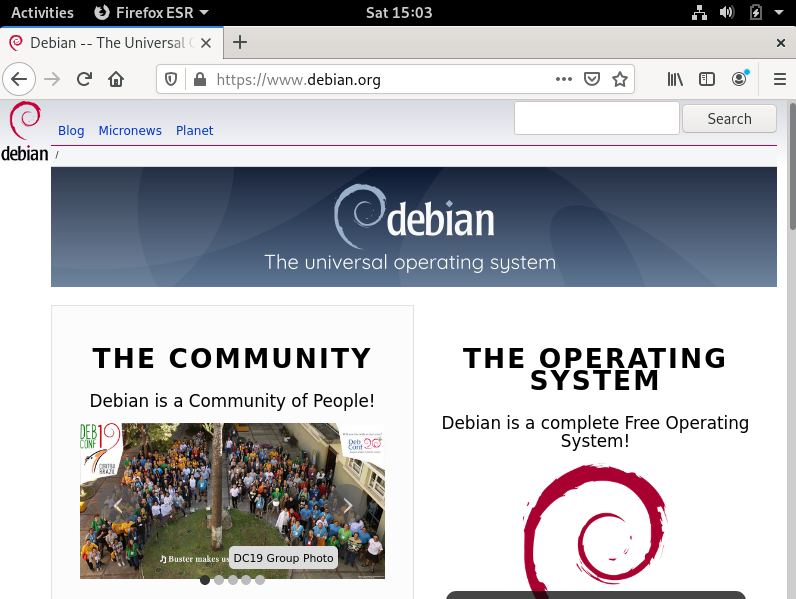Debian is the basis for many other Linux distributions, including Ubuntu and Linux Mint. On its own, Debian is a fully functional, open-source operating system that has some benefits over the numerous derivatives.
Installation & Documentation
Debian has a large but highly technical installation guide. The installation process is not as obvious as for other operating systems, with no clear links to how to create a bootable USB. The Download button on the homepage automatically downloads a roughly 350 MB .iso file, which new users would not know what to do with. The support page lists various forums and chat channels, but connecting to these is complicated and unnecessary when we just need simple instructions. Instead, the “More…” link on the right side leads to a page with a few dozen links. Hidden in there is a Documentation page and a link to the Debian wiki. From Documentation, there is finally the link to the installation guide, but there we are confronted with an overwhelming number of options. Eventually, I figured out that this installation guide is the correct one, but it’s filled with unnecessary technical jargon. For the novice user, this is not looking good. I ultimately used the process for installing via bootable USB stick from a collection of other sources.
Upon starting the installer, I was greeted with a Debian installer menu. The default Graphical Install option worked fine.
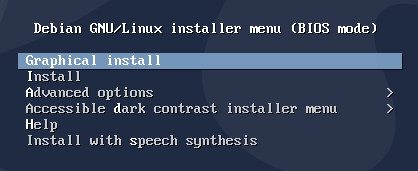
The install process proved more complex than most other operating systems I have tested. Using the default install method, there was no live session in which to test the system. In addition to the standard installation steps of setting your language, region, username, password, and installation location, there were several additional puzzling steps.
First there was the hostname. This turned out to be the same as the computer name used to network.
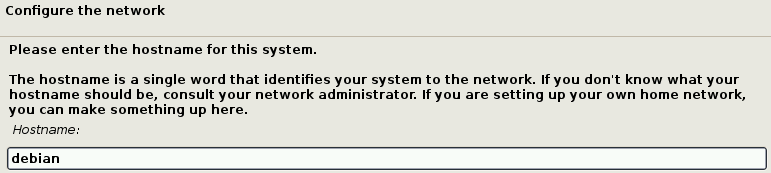
Next it requests a domain name. Their explanation is accurate and makes sense, but it seems wholly unnecessary to put this here. I recommend making something up that is not a common domain name to avoid confusion, but as far as I can tell it isn’t used for anything.

It also asks to set up two users, a root and a regular user. Most operating systems only create a root, or administrator user, which is simpler to understand. Debian’s approach is slightly safer, because the regular user cannot install malware by mistake, but it can also be confusing when trying to install software.
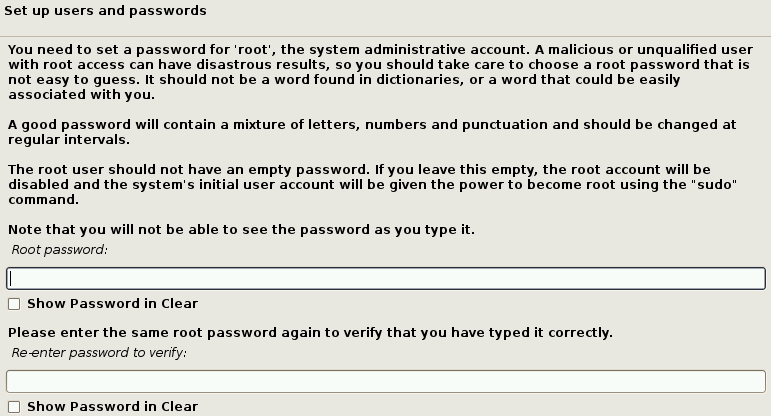

For disk partitioning, the default Guided method worked well.
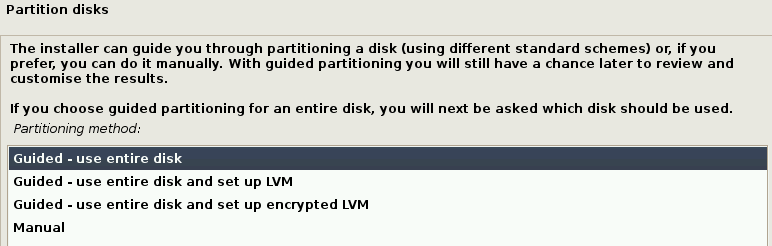
The default options worked okay for a single boot. I did not test it when creating a dual-boot.
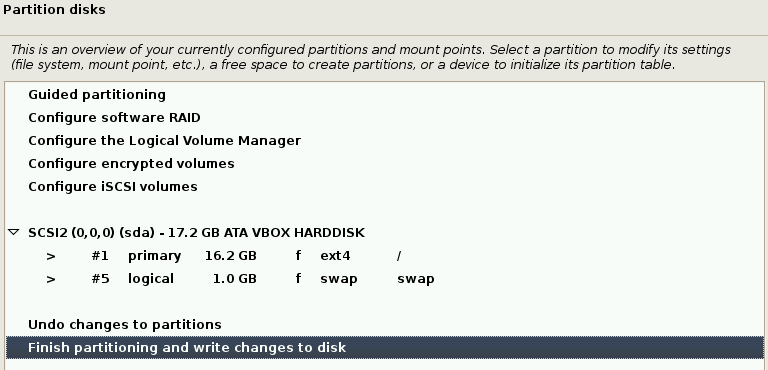
Debian also prompts us to choose a software mirror, or the server it will contact to get software updates. Most other operating systems skip this and assign a default, usually their official or main one, and users change this only on a rare occasion. There is no option to test compare the speed of the mirrors to figure out which is fastest for us to contact. The default works fine.
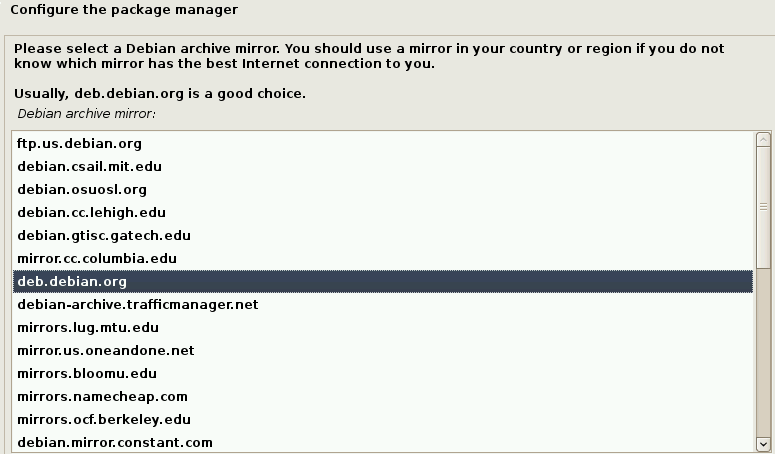
The Software selection section was the most cryptic of all. The documentation gives a very cryptic, technical explanation without ever explaining what these options are. Instead this wiki article found via a quick internet search provides some explanation. For the default installation method, Debian installs the functional, non-graphical parts – essentially just a terminal – first. Then it downloads the user interface, the part where non-technical users launch programs, change settings, and where we interact with the computer, based on our choice. For this review, I used the default GNOME desktop environment, which looks and feels almost the same as Ubuntu or Fedora’s default environment. However, I have found GNOME to be unintuitive and it runs slower than other options. For older computers that tend to run slowly, Xfce or MATE use less resources and will run faster. For Windows users wanting a more familiar experience, KDE Plasma, which will look similar to OpenSUSE or Kubuntu, or Cinnamon from Linux Mint, are the better options.
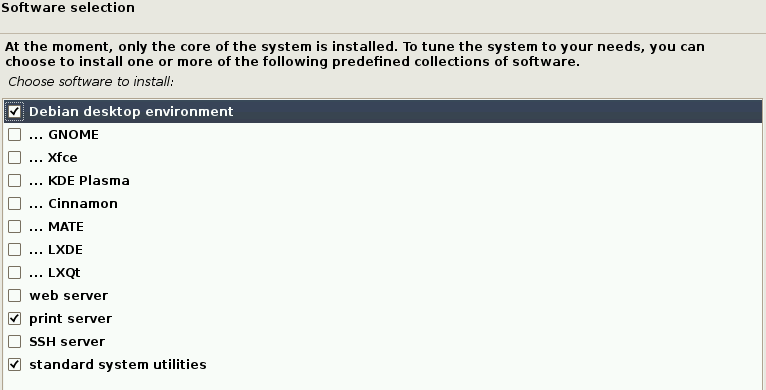
Finally, there are a couple “ok” boxes to check, and the install will run. Debian’s installation took me over 30 minutes, relatively long compared to some others like Linux Mint or Solus, which I can install in roughly half the time.
By trying to give user choice, Debian inadvertently became difficult for non-experts to use. I would have preferred if they at least had an option to skip the advanced steps and use defaults, such as in OpenSUSE.
Documentation & Onboarding
Debian had no welcome screen or obvious documentation on first boot. The wiki lists a set of Debian Resources, but there is no obvious first place to go to provide an introduction to the environment or for fixing a particular issue.
Software
Debian included Libre Office, Cheese webcam, Evolution mail client, Rhythmbox for music, Simple Scan, Transmission, and GNOME Software, utilities, and games. Interestingly, the web browser was Firefox ESR, or Extended Support Release, that gets security updates but is behind by several versions for features. This won’t matter to most users, but it may behave differently than newer Firefox versions in other computers.
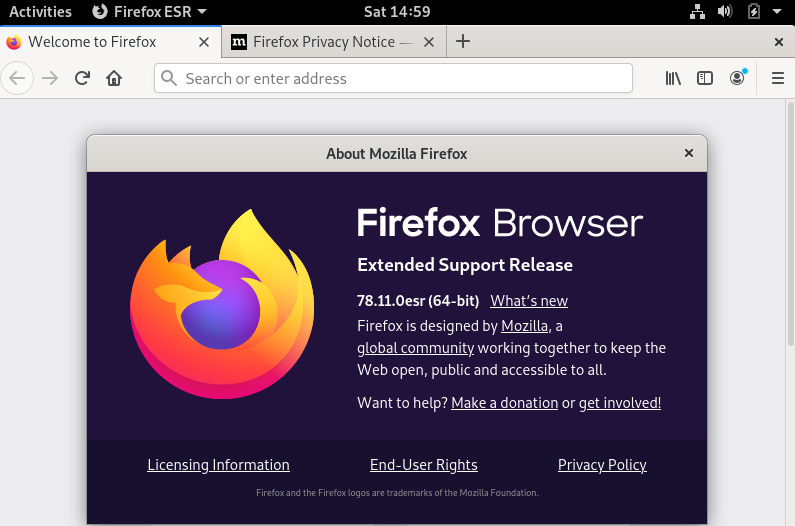
The software center is organized into categories that are perhaps too-general to easily guess where apps are, but it can be searched easily if you know what you are looking for. It has a good selection of exclusively free, open-source apps. Generally, these are fully functional but may be poorly documented and some are not available on non-Linux computers.
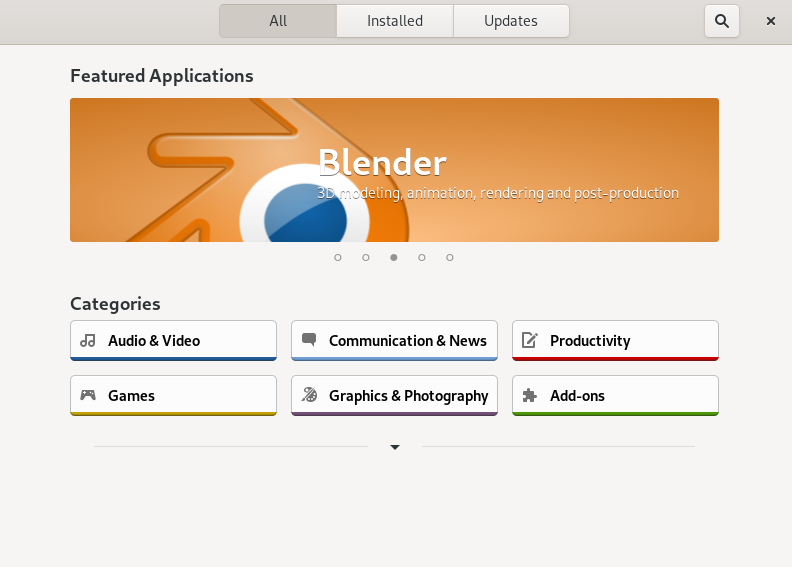
For example, in the Graphics & Photography section, it shows Krita, GNU Image Manipulation Program (aka GIMP), and Blender which are used by artists including myself to create professional-grade work and are available on every common operating system, but the other apps on the first page have limited functionality or are rarely used.
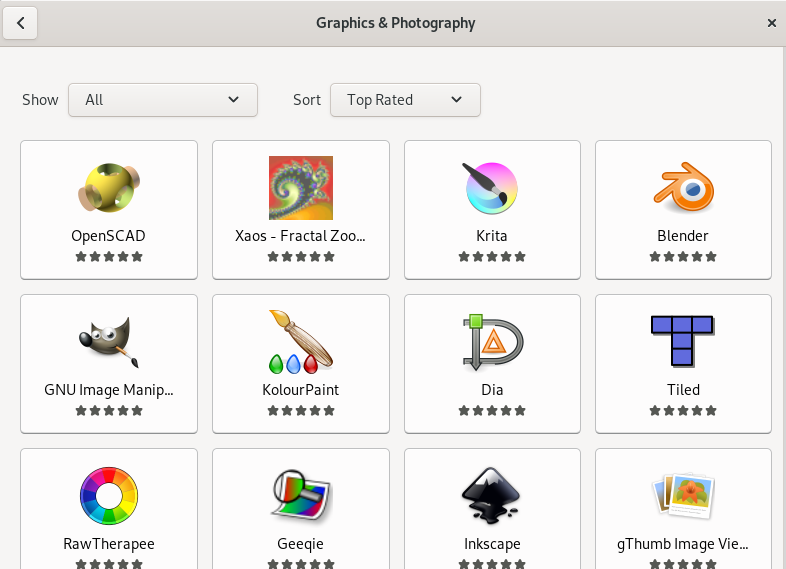
Another problem is that many apps, even the common ones, are out of date. Inkscape was still a version from 2017, which has a limited feature set compared to the current one.
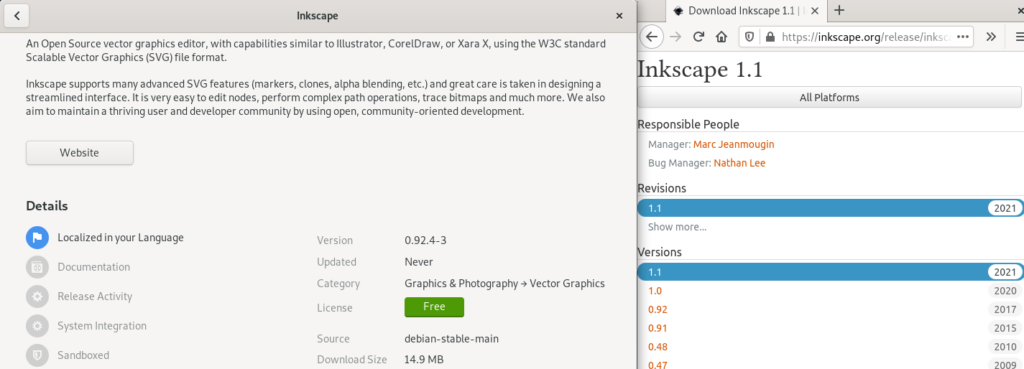
Unfortunately, when trying to install software downloaded from online, both a .AppImage and .deb had no obvious install method. The process is doable, but is not obvious. For AppImage, right click on it, select properties, and go to Permissions, then allow executing file as program.
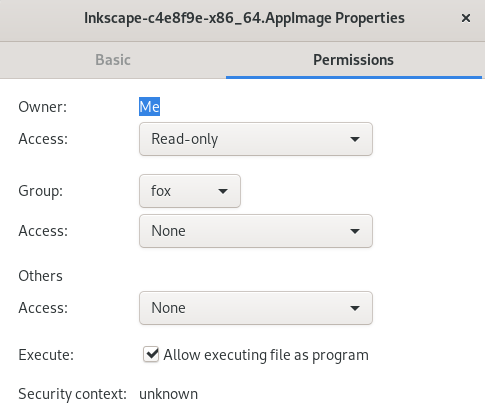
For the .deb, Debian’s built-in security makes things harder. We need to install a program called GDebi that helps install .deb files. However, it is not found in the Software manager. As a workaround, the command sudo apt install gdebi will install it. However, the regular user account does not have permission.
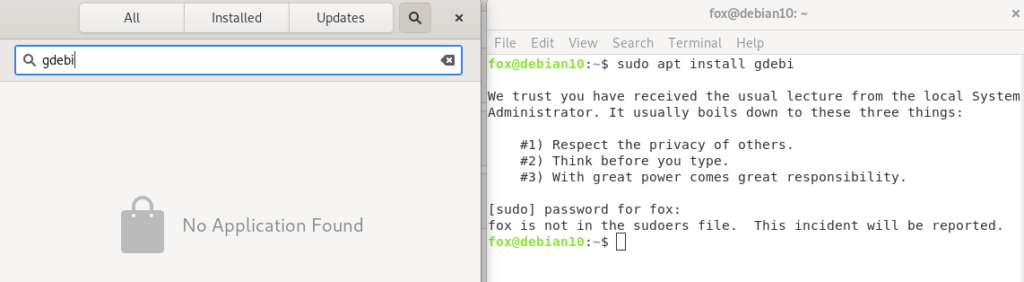
There is no easy way to log in as Administrator; only the regular user account is listed in the login page. It takes a workaround to get Administrator access.
First, enter su -
Then, enter the Administrator password. Now, the terminal shows root instead of your regular user, and you can enter the install command.

Finally, GDebi Package installer is available for installing the .deb package.
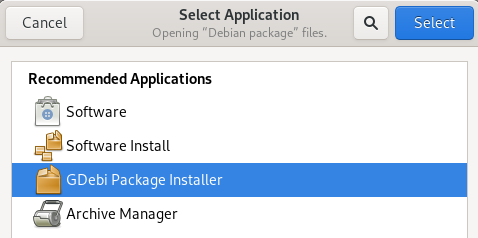
Security
Debian’s approach using a non-administrator user by default with a separate administrator password is more secure than doing everything as an administrator. In Linux, software can only be installed and security related settings can only be changed by an administrator, helping prevent malware from installing because we would have to approve it first. When not logged in as administrator, it takes extra password steps to approve new changes, so we are less likely to accidentally change something or allow malware in.
There was no default Firewall software, but the app Firewall Configuration, also called gufw was easily installed in Software.
Performance
Startup on Debian took less than 22 seconds from power on to reaching the desktop, excluding time for the user to approve the boot in GNU GRUB and type in a password. Debian used only 4.1 GB for the clean install.

Right at startup, about 700 MB of RAM were used for the GNOME user interface version. In contrast, other operating systems using GNOME had over 1.2 GB used when no apps were running. This indicates that Debian’s base system is more memory efficient, and I expect that the other desktop environments such as Xfce or KDE-Plasma will use even less RAM. Typical idle CPU usage is less than 10%.
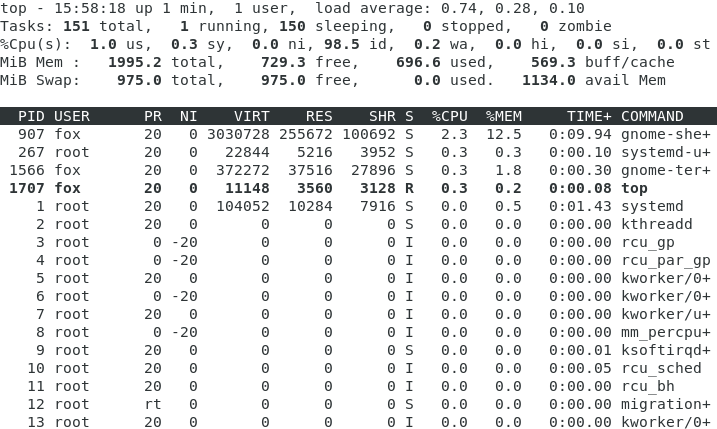
Summary
Debian is a solid, efficient, and security conscious operating system for users who have Linux experience or are willing to spend time searching around for things. However, these same features make it more difficult for beginners to use it. The aesthetics will vary depending on desktop environment selection, so I have not discussed this specifically. For GNOME, the interface and settings were nearly identical to Fedora. KDE Plasma is seen in openSUSE.
For new Linux users, there is a more user-friendly variation of the Debian operating system by Linux Mint, called LMDE. LMDE is intended to be just like the regular Linux Mint, but built on the Debian platform. This includes the Cinnamon desktop environment from Mint, as well as its larger software selection and easier setup and configuration, while still having the more efficient resource usage and stability of Debian.
Note: I am neither sponsored nor endorsed by Debian or any other software creator. Screenshots are my own, taken on a system running Debian.