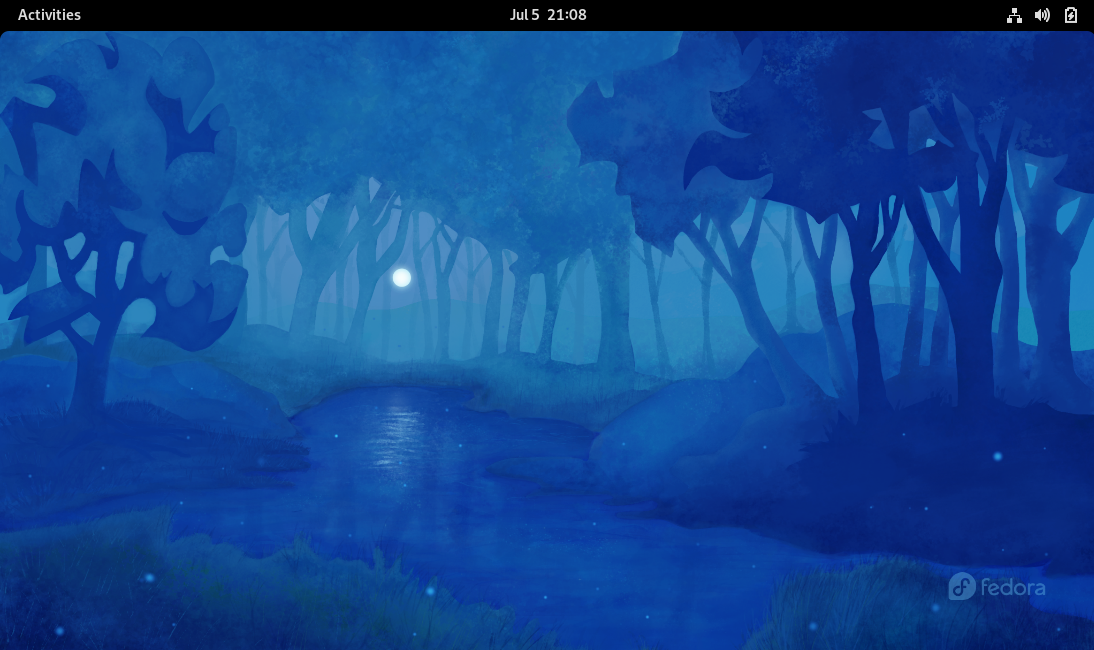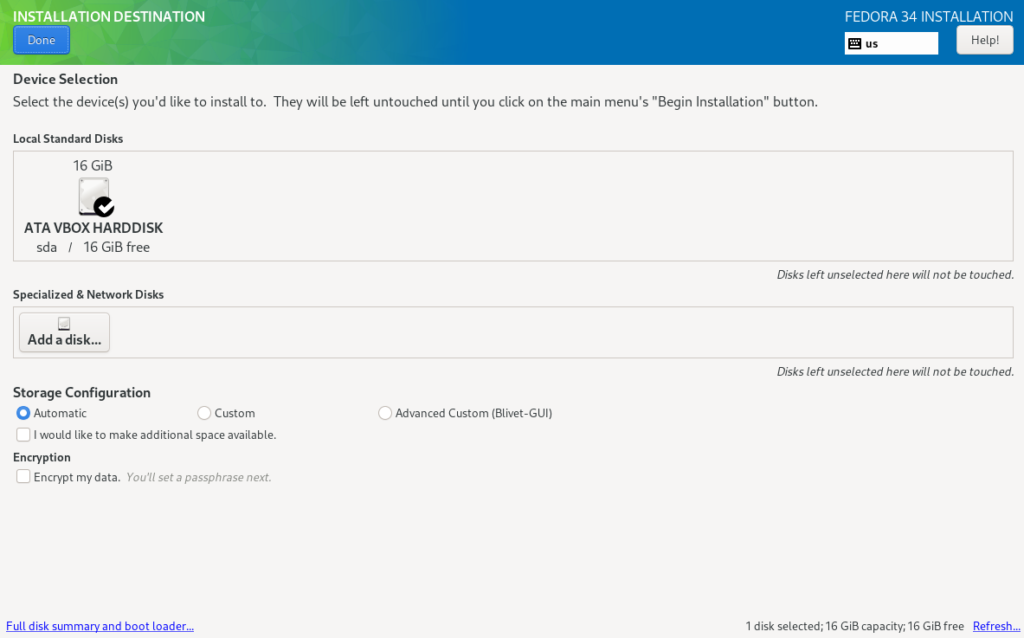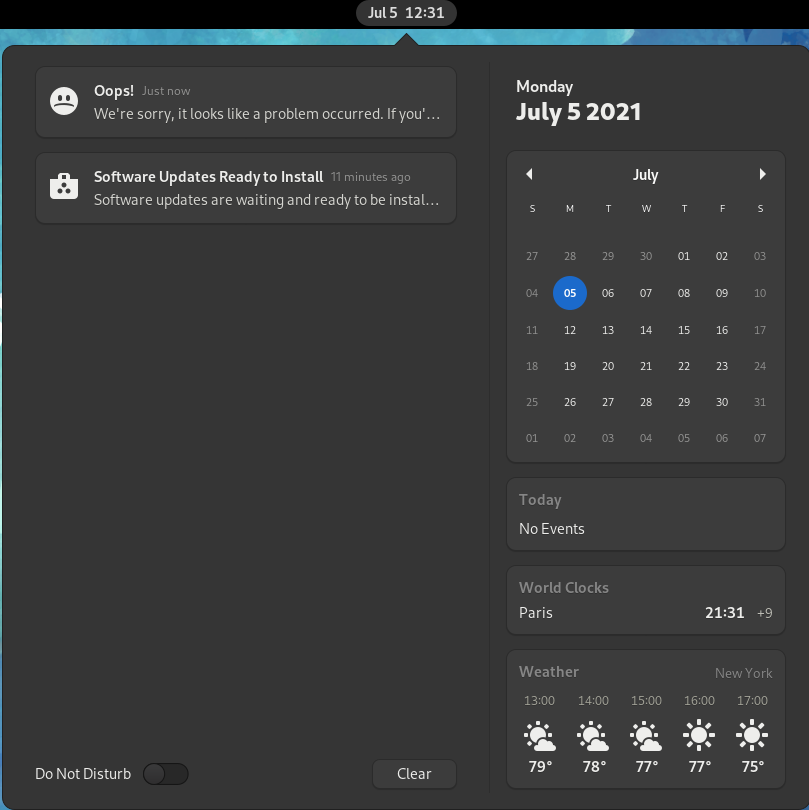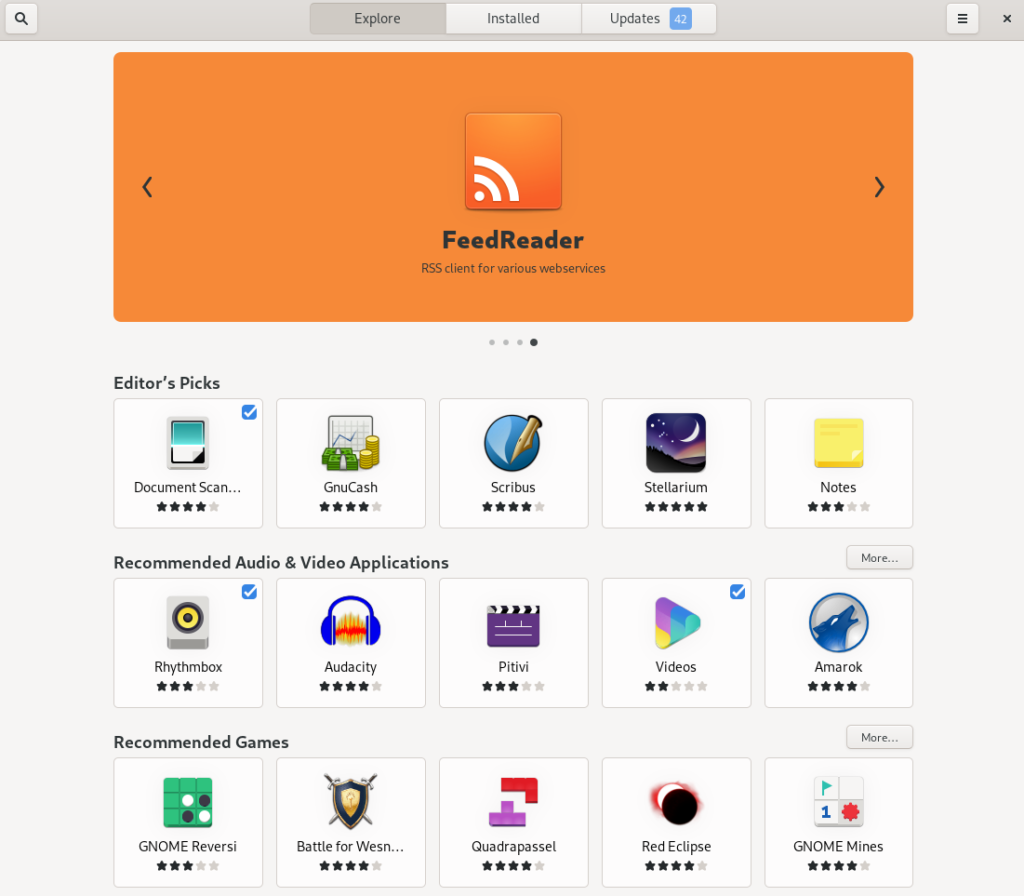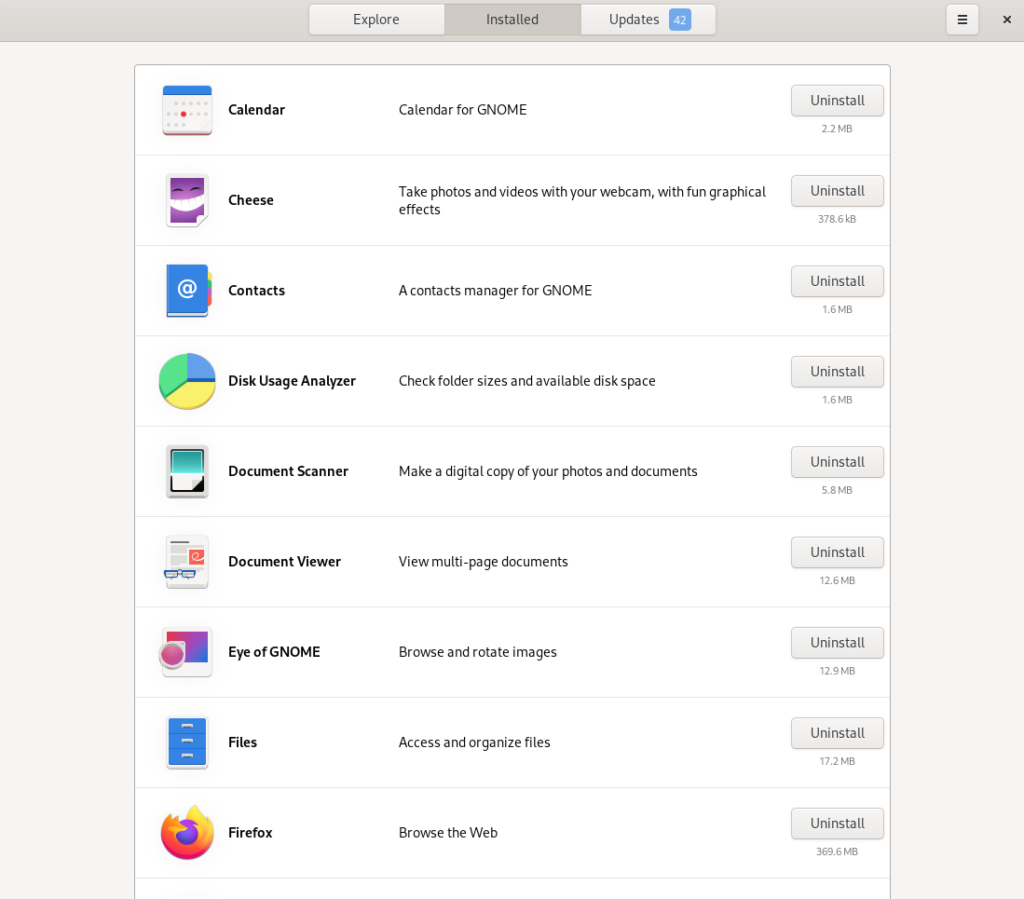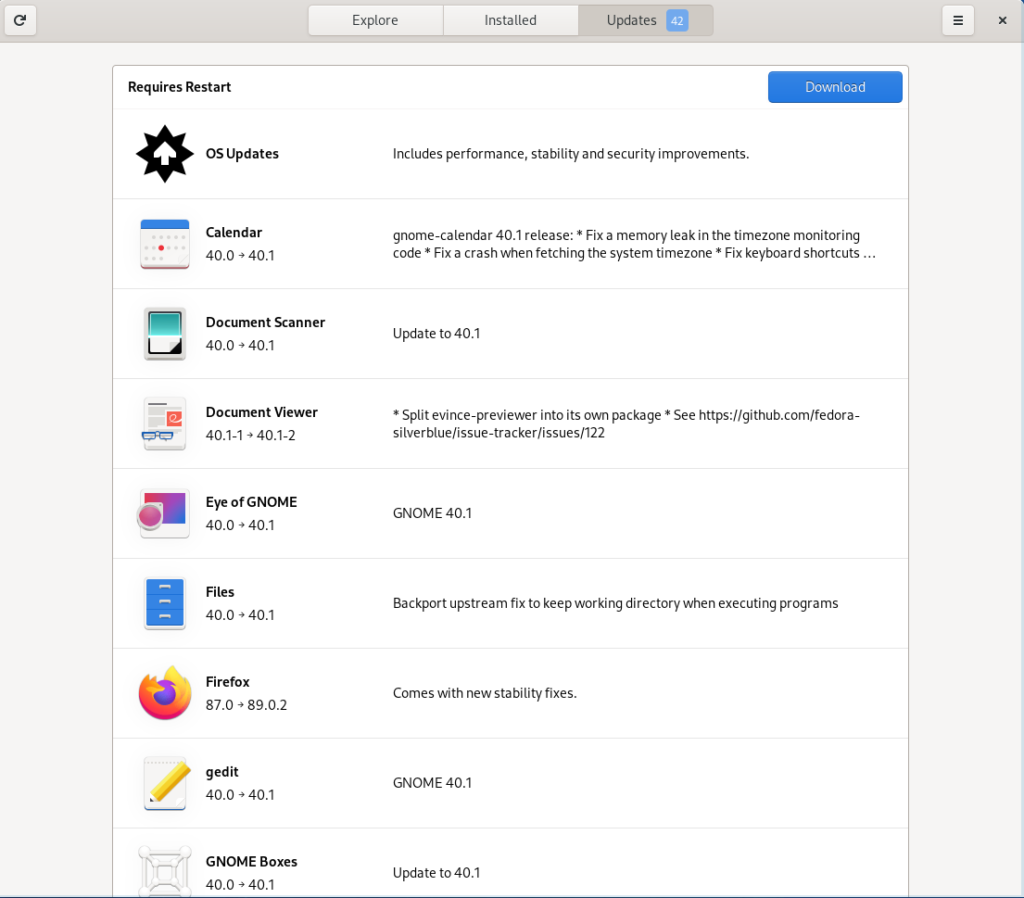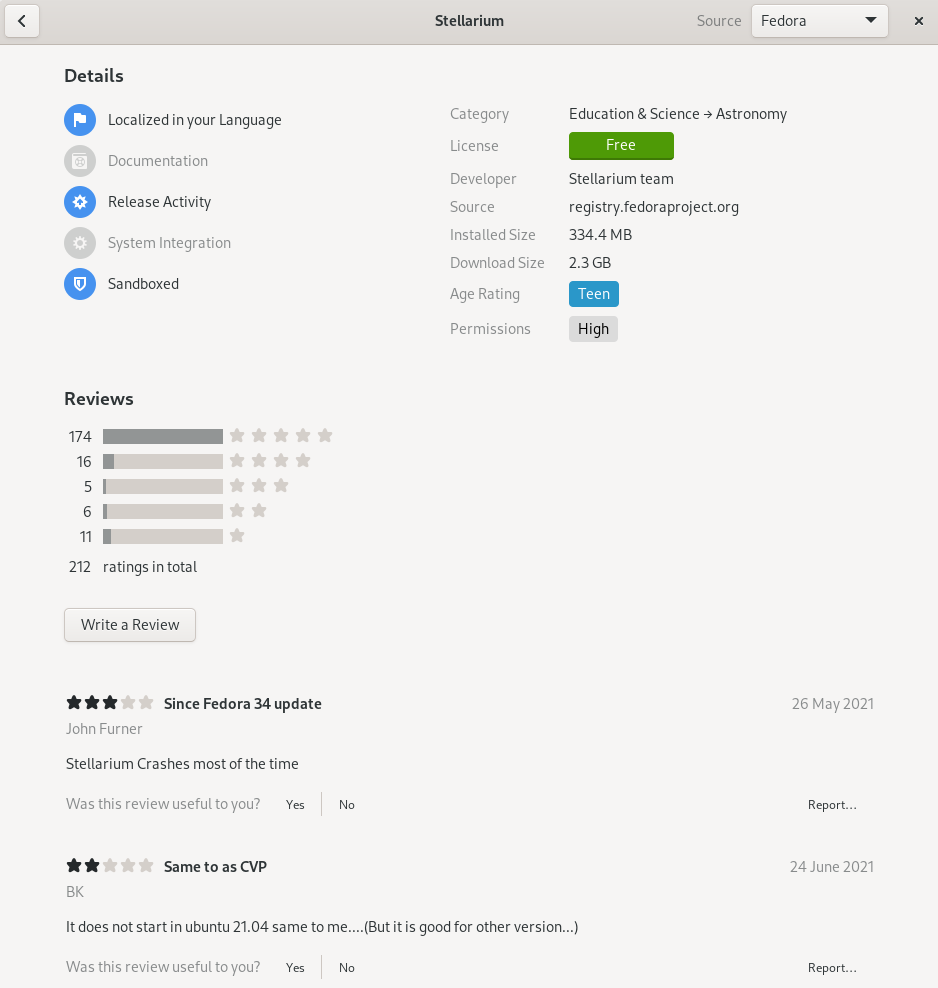The Fedora Linux distribution is designed to be stable and user friendly while promoting open source software. It is primarily sponsored and developed by Red Hat, a company that makes money by selling commercial support for the software to businesses.
The flagship distribution is Fedora Workstation, which uses the GNOME 3 interface. There are also Fedora Spins with other desktop environments, including KDE Plasma, Xfce, LXQt, Mate-Compiz, Cinnamon, and LXDE. This review is for the Workstation edition; the spins have similar functioning, installation, and software management, but may have different default apps and a different graphical appearance.
Installation
Fedora offers an Installation Guide, however the basic installation is relatively self-explanatory. The download website includes instructions for creating a bootable device.
Upon booting the installation device, Fedora provides options to test out the operating system or to install it. Keeping the options inside a comfortable-looking graphical interface rather than in a primitive bootloader makes initial startup more intuitive for new users.
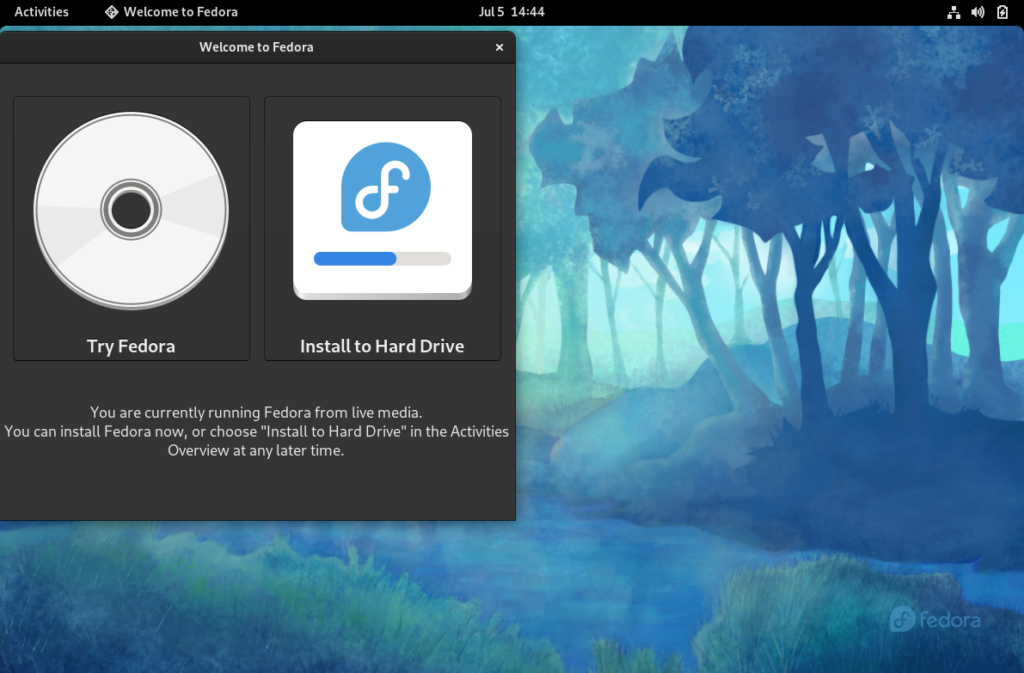
The screens will guide through picking a language, keyboard layout, time and date, and installation destination. The disk configuration worked by default and can be configured as necessary. A username and password are not set during installation, but rather on first startup.
Onboarding
Fedora maintains documentation for installation and some advanced information for administrators that is not applicable to regular users. However, there was little documentation for regular usage of the operating system or for troubleshooting. Upon the first startup, it prompts the user to complete a few basic settings and create a user account. It has options to connect online accounts from non-free companies including Google, Nextcloud, Microsoft, and Facebook.
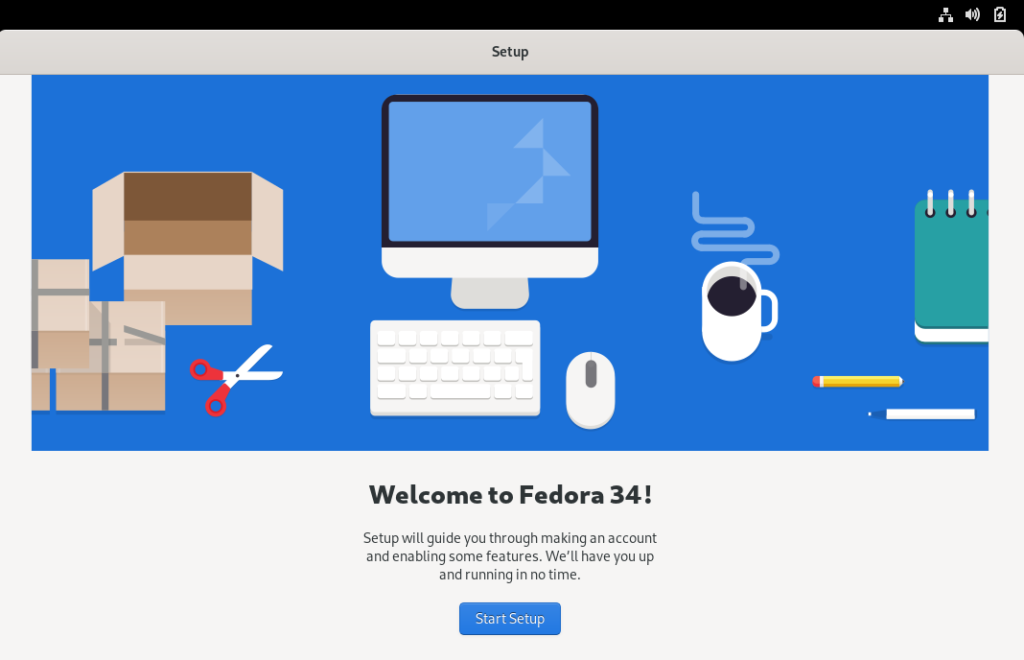
Once an account is created, it offers a welcome tour, which simply points to the basic features of the user interface.
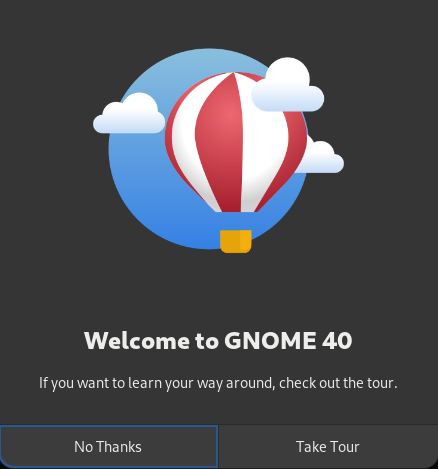
User Interface
The lock screen is fairly typical.
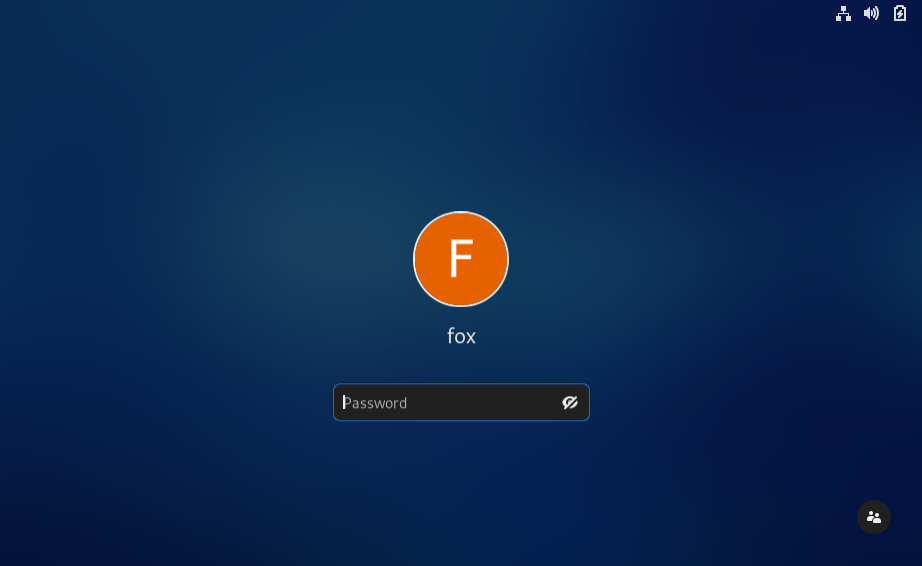
The desktop is very simple, with a single thin panel on top. It contains a calendar and notifications area in the top middle that can also display time zones and weather information. The settings and power controls are in the top right.
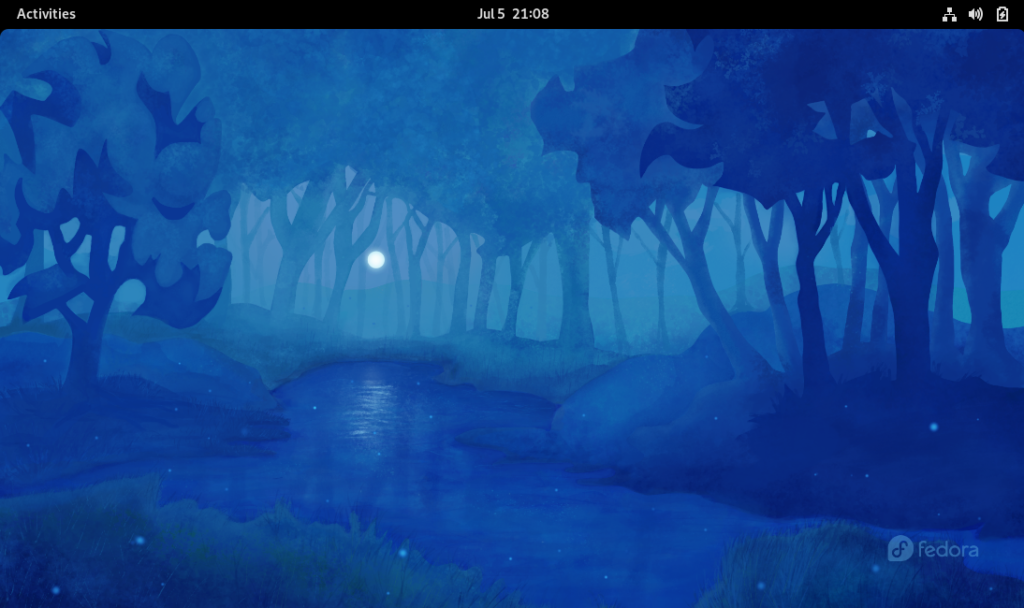
Windows have only a close button. To toggle between small and maximized windows, you need to double click on the top bar of the application. There is no minimize function.
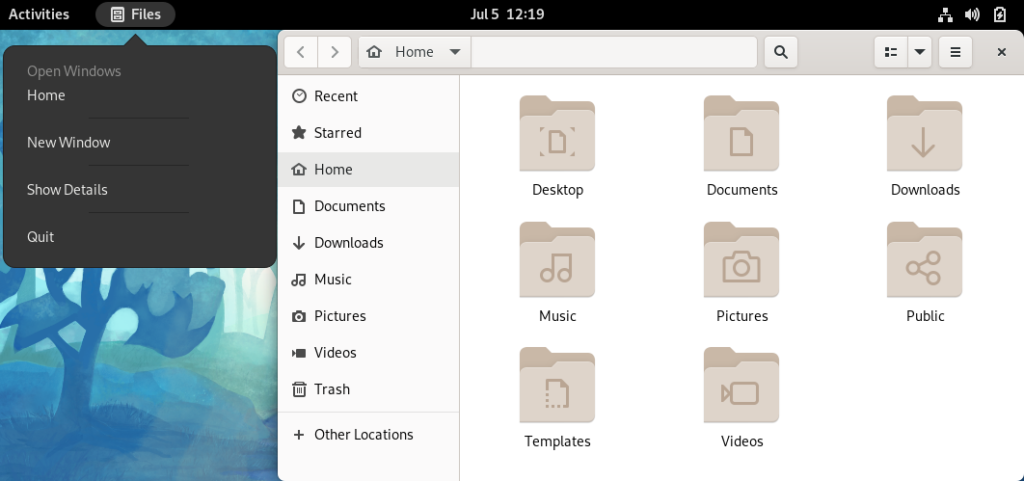
The file manager is fairly typical, with a few shortcuts on the left, and folders and files shown in the main area.
To switch between applications, click the Activities button or press the windows key. The open applications are displayed in a sub-desktop area, as well as a panel at the bottom. A second desktop can be accessed by clicking on the right desktop area. I found this interface annoying, as I had to click to a completely different screen to get to another app, which wastes time when trying to quickly switch.
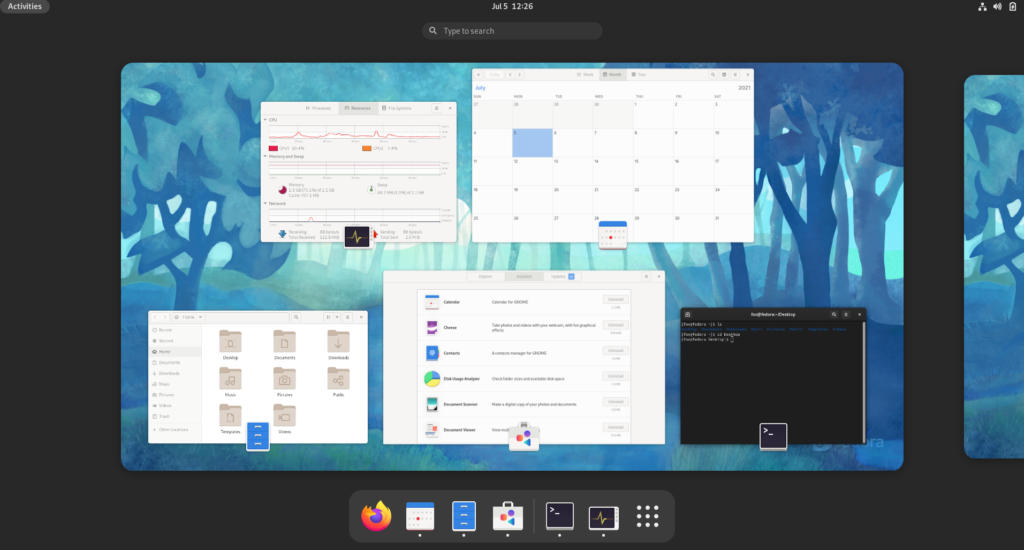
To launch a new app, press the grid of 3×3 dots on the bottom right panel. This is somewhat unintuitive, because it requires two clicks to launch an application that is not already open. I prefer the single panel style in desktop environments such as KDE Plasma and Cinnamon, where apps can be opened by clicking a menu button, and open apps can be found on a panel without clicking to another screen.
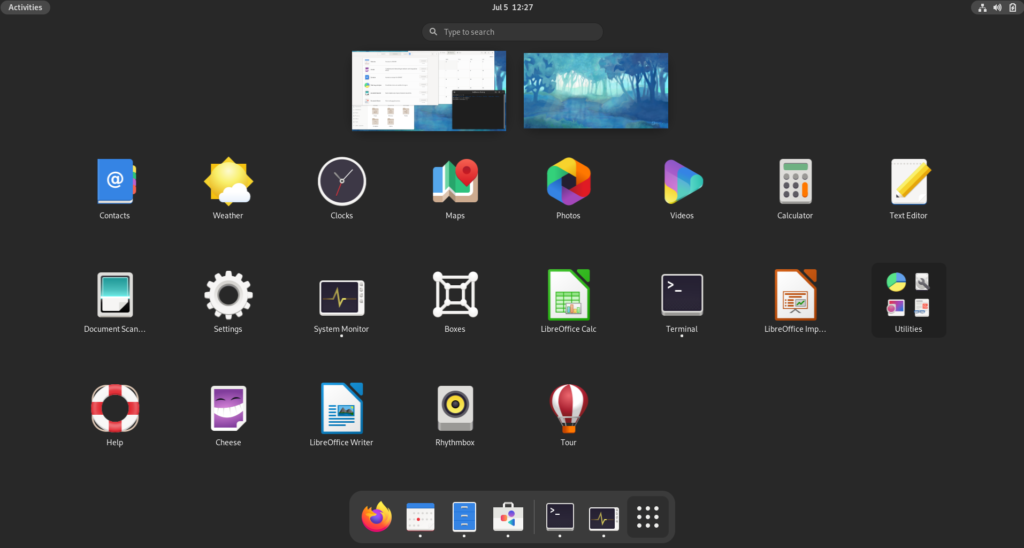
Settings
The settings menu has common options for power, users, default apps, desktop background, networking, and display.
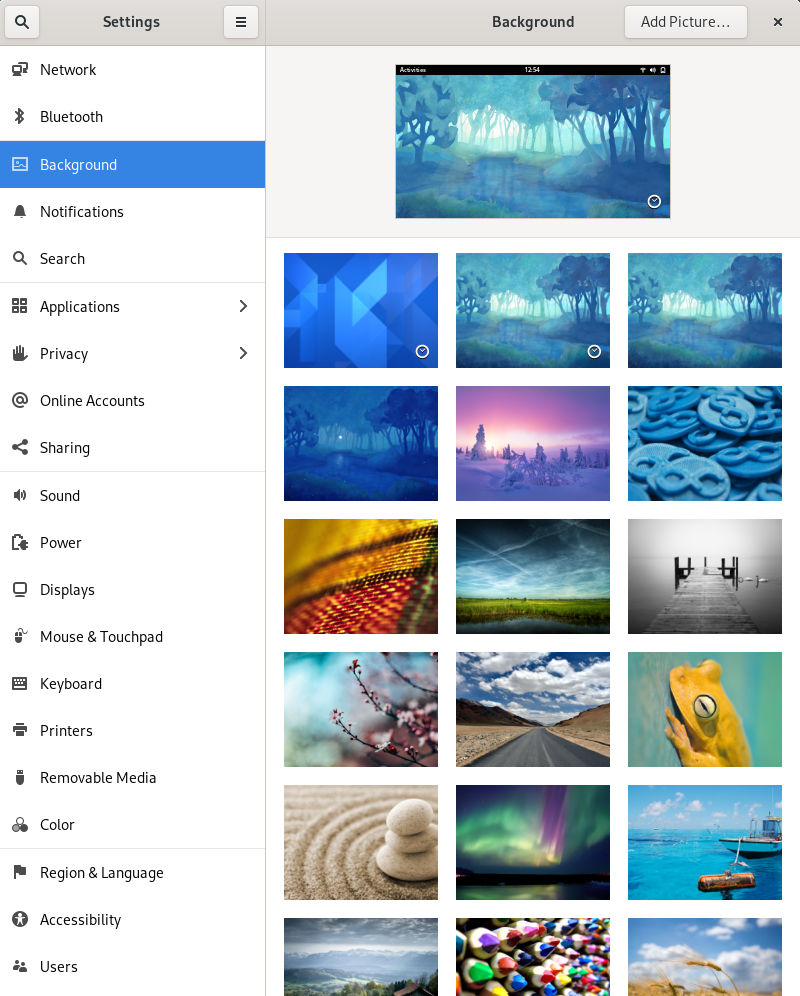
There are few settings to change appearance or window management, and the display settings were missing fractional scaling – essential for newer hardware with UHD or 4k displays. Workarounds for this can be difficult and require command line work, so this could be a disadvantage compared to other operating systems that have display scaling settings.
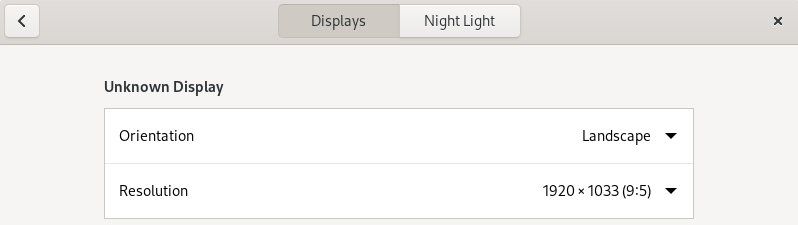
Applications
Fedora includes by default only a small set of applications: Firefox, LibreOffice, Gnome contacts, weather, clocks, maps, photos, and videos, a basic disk and system monitor, Document Scanner, Cheese, and Rhythmbox. Personally, I will not use many of these, and will install other apps manually.
The software manager features a few popular apps on the homepage, and has a search feature that is only accessible if you click the magnifying glass icon on the top left. It also shows the installed software with an option to uninstall, and has software updates. Having all software management in a single place is generally useful, keeping the process simple for new users.
Fedora’s software manager is similar to the one included with Ubuntu; in fact it shares user reviews with Ubuntu. However, it does not generally contain paid software like Ubuntu does. The selection of software is average, with many common open-source apps but not a humongous selection. For an application, it shows screenshots, information on the license and target age range, and user reviews. This is probably the most detailed information I have seen given for software installation.
Fedora prefers .rpm packages for installing software not available in the software manager. I find .rpm files slightly harder to use because many software developers provide tar.gz packages most often, then .deb, and .rpm is less common. It loads .rpm packages in the same software manager once you download them. However, I found it confusing because it gave error messages during an install, even though the program did get installed correctly.
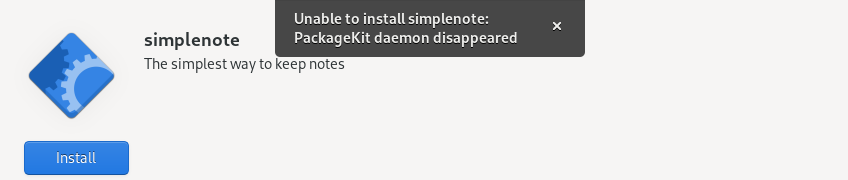
Fedora’s software manager has only one usable firewall program called “Firewall”.
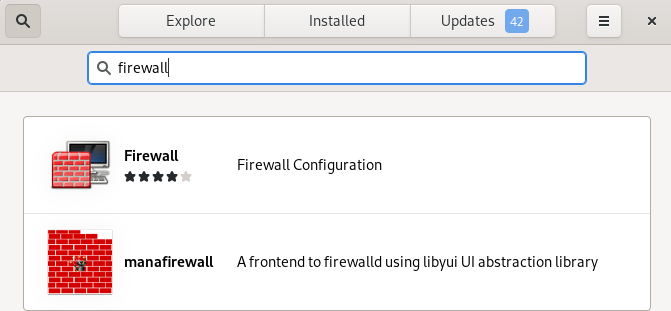
However, I found Firewall to be confusing, with way too many settings and no clear instructions on how to configure it. For a new user, figuring out Zones, Services, Ports, and other settings is daunting. I prefer applications such as GUFW, which simplify firewall setup to a single on/off setting.
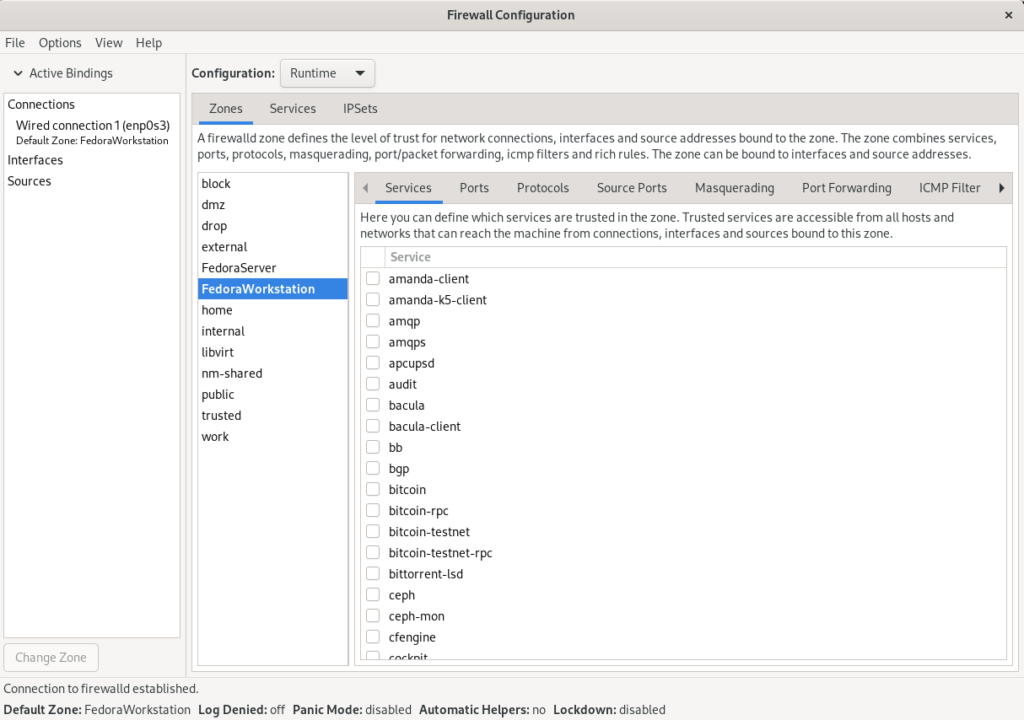
Performance
Fedora was moderately efficient with CPU, with about 5-10% typical, but used more RAM than I prefer, with 1.4 GB of 2 GB used just after startup. For older hardware, this can lead to slowing down and make it hard to do tasks such as web browsing. For comparison, openSUSE and Linux Lite use about 0.6 GB of RAM – less than half. Since RAM usage is largely based on desktop environment rather than the base operating system, the KDE Plasma and Xfce spins are a better option for users with older computers.
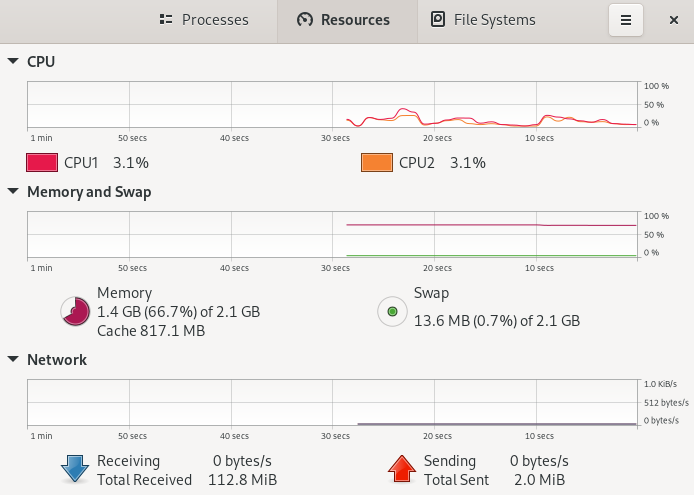
Disk usage was extremely frugal, with only 3.4 GB used, rivaling tiny operating systems such as Puppy Linux and beating out the other operating systems I have tested with a modern user interface.

Summary
Fedora Workstation running GNOME 3 offered few advantages to a novice user over other distributions I have tested. The user interface has unnecessary steps to navigate between programs, and is not as familiar to users of either common commercial operating system. The settings were fairly limited, and application installation was not perfectly intuitive for apps not in the Software application. Firewalls were hard to configure, and memory usage was high. However, the Fedora system offers some nice features. The Software application makes it very easy to install all of the listed apps, disk usage was very low, and installation was very simple.
I do not see the default Fedora Workstation to be a good system for new users. However, users looking for a more familiar experience or with older computers, may find the KDE Plasma or Cinnamon Fedora Spins a good option. These are much more reasonable with RAM usage, have a better variety of settings, and the user interfaces are similar to Windows, while having the same software center and easy installation process.
Note: I am neither sponsored nor endorsed by Fedora or any other software creator. Screenshots are my own, taken on a system running Fedora.