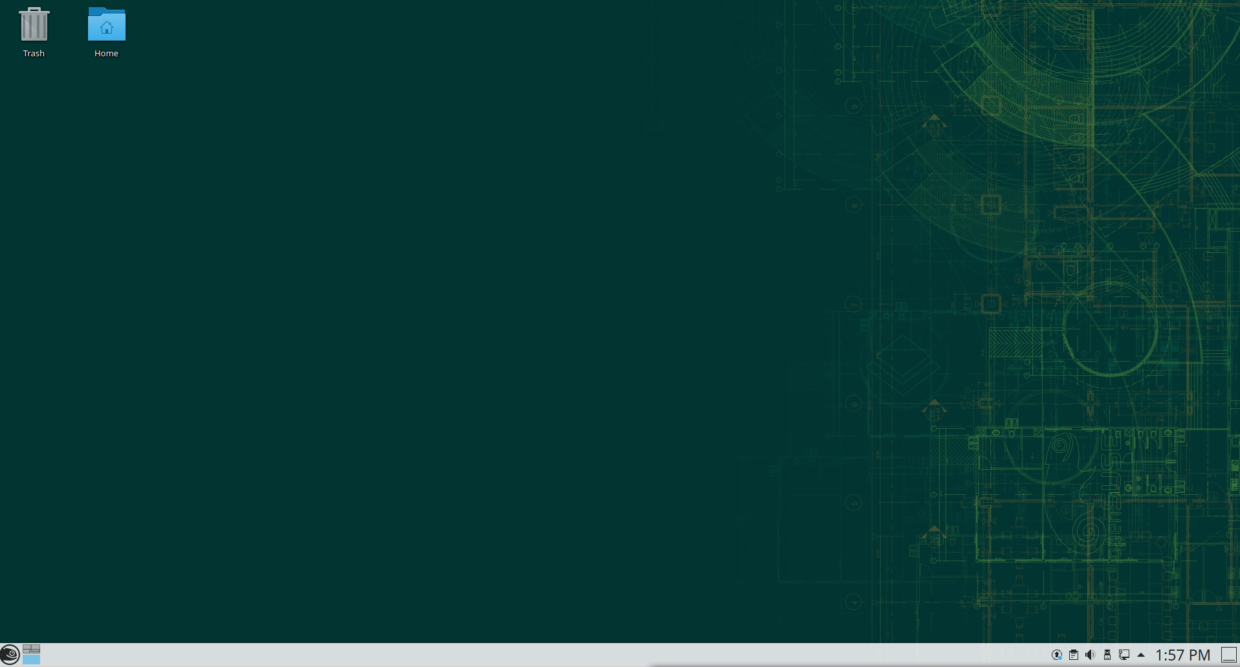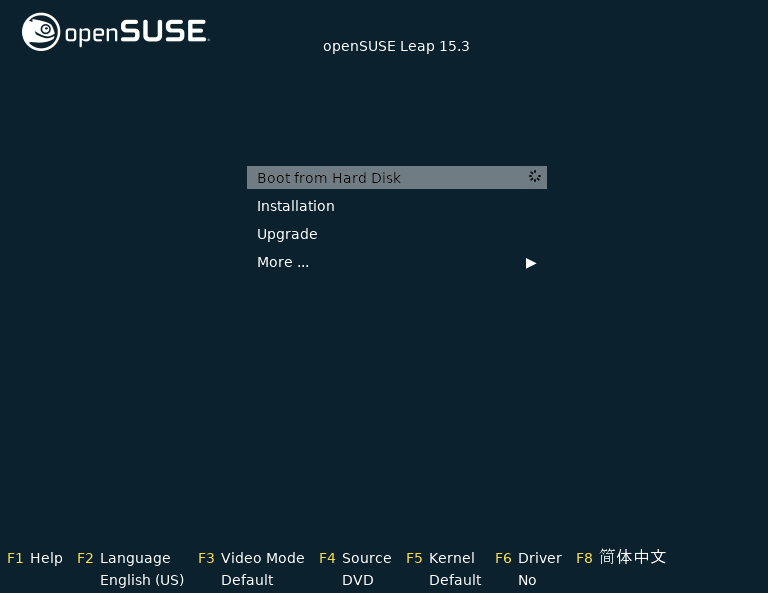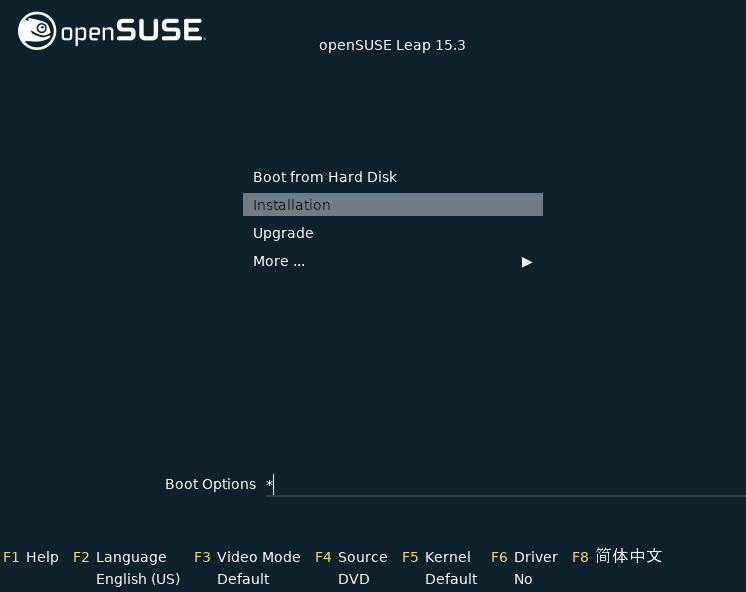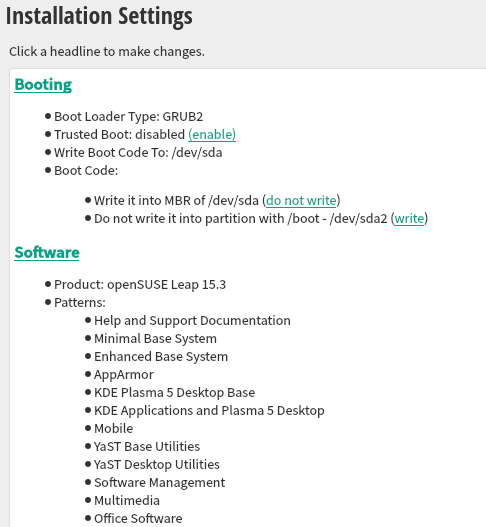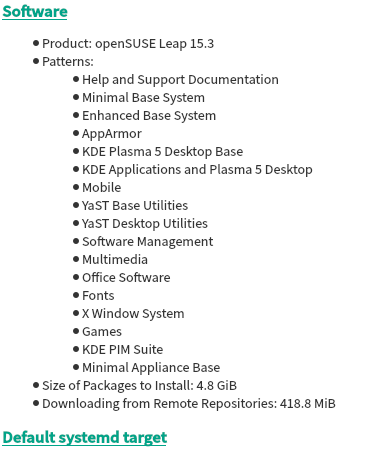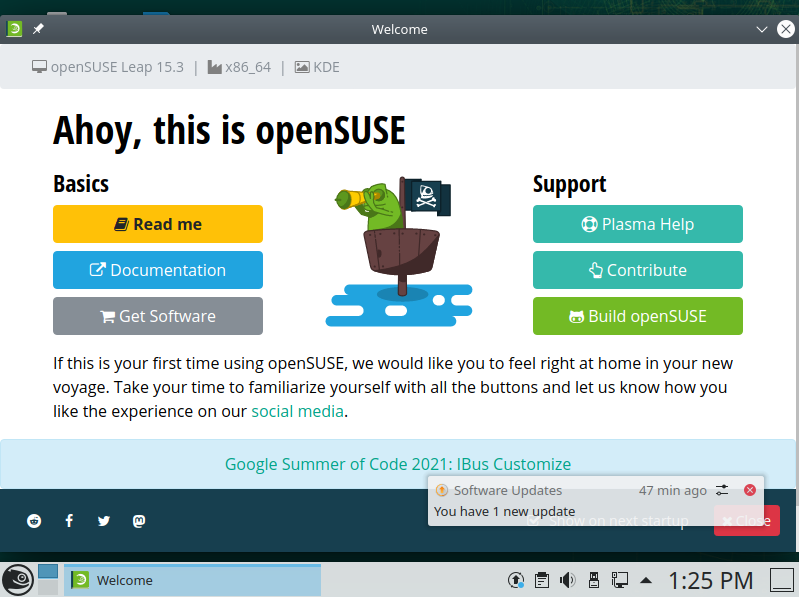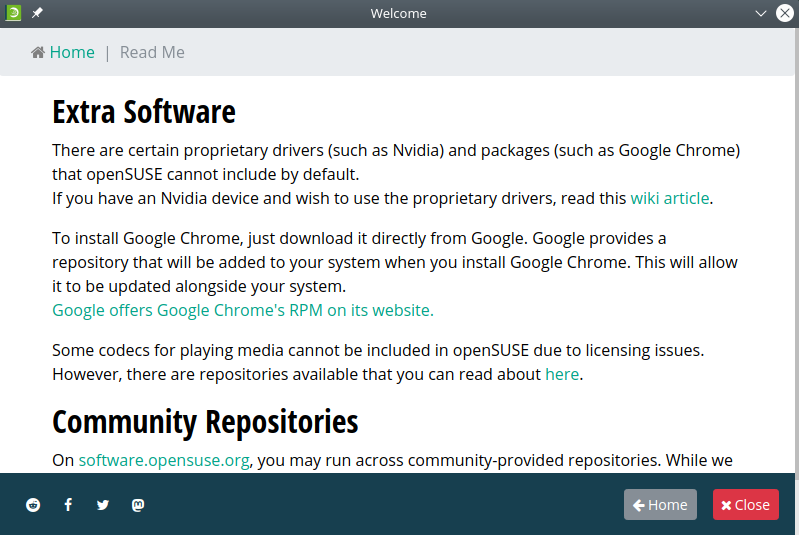openSUSE is a Linux distribution designed around open-source, with a goal to make a system that is practical for regular users and programmers alike.
openSUSE Distribution Options
There are two main versions of openSUSE, Leap and Tumbleweed. Leap is a “stable” version, meaning it gets new software updates after they have been tested, and is only updated at regular intervals. The advantage of Leap is that all software is well tested, so bugs are rare, but it will not get the newest features as quickly. Tumbleweed is a “rolling” release, such that new software updates are sent as soon as they are ready. Rolling releases risk bugs when new, less tested updates are deployed, but gets the newest features. For most new users, the stable version is ideal, because the new features are unlikely to improve our experience, but bugs can be challenging to fix.
There are three full-fledged desktop environments (main user interfaces) available: KDE Plasma, GNOME, and Xfce. KDE Plasma is the default option, and is a good lightweight system that is reasonably intuitive.
Installation
Download the .iso image from the openSUSE download page. Follow the instructions for creating installation media.
When first trying to boot, the default option is “Boot from Hard Disk”. However, we want to set up the OS, and need to instead select “Installation.” There was no obvious way to test the OS without installing it.
openSUSE has a unique installer in that the desktop environment is selected partway through the install process. Instead of downloading separate .iso images for each environment, openSUSE provides a single .iso image for all three, plus a few other options for advanced users. This makes it easier to test different versions, but it makes the .iso very large: 4.7 GB, when 2 GB is more typical.
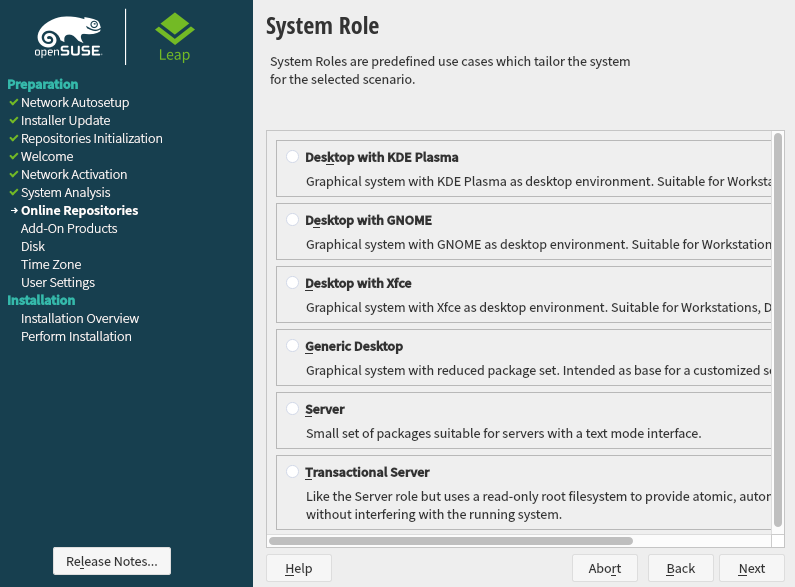
During install, most of the settings are auto-configured. One of the few options it asks us to select is Online Repositories; in general it is best to select “yes”.
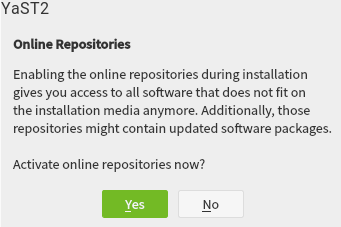
The Suggested Partitioning worked fine for a single-boot.
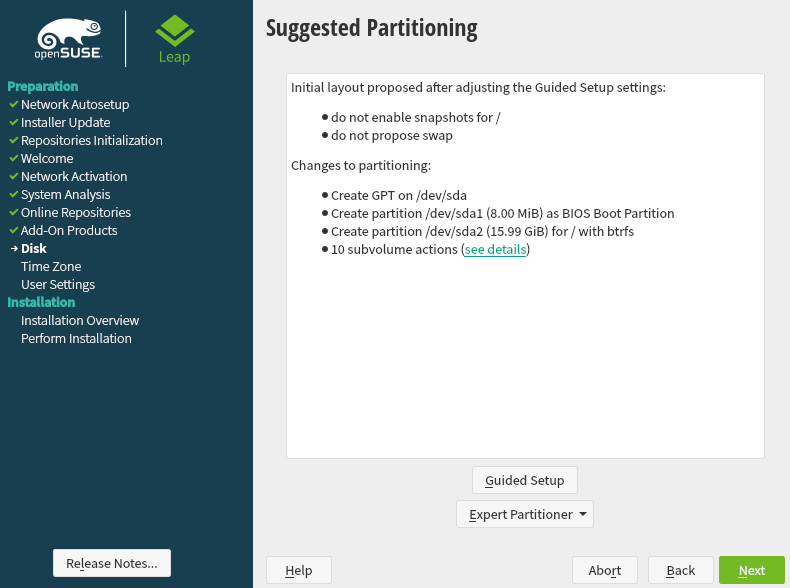
At the end, it gives options for changing the defaults. I found that the default settings worked fine, and this feature is more for advanced users.
Onboarding
openSUSE starts with a Welcome screen. The Read me option shows how to install common proprietary software. It also gives a notification for Software Updates right away.
The Documentation option leads to a full documentation site. This is very detailed, to the point that it can be daunting for a beginner to find the answer to a simple question. However, it is good that documentation for many things exists.
User Interface
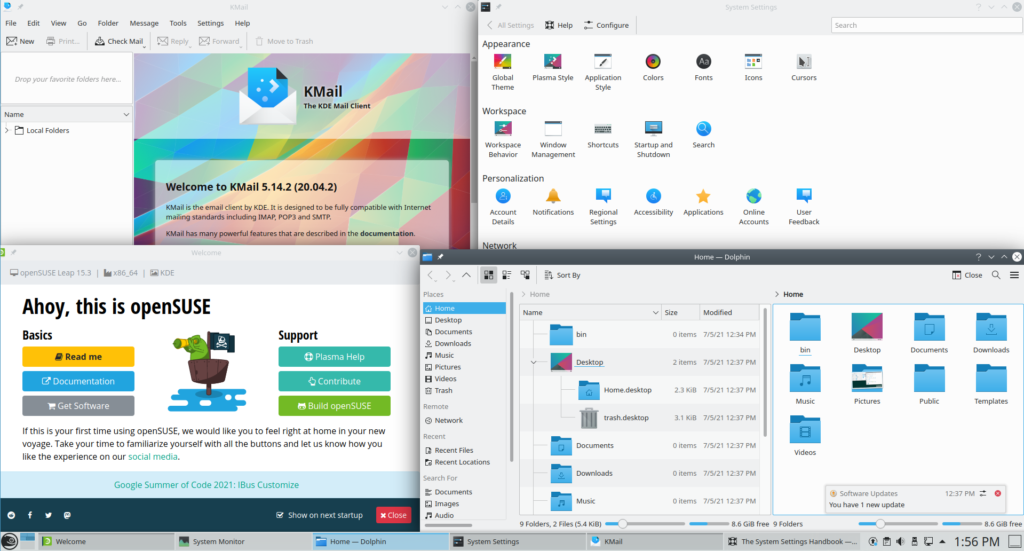
The environment looks similar to older versions of Windows, with a minimize/maximize/close window control on the top right of windows, and a panel on the bottom. The menu has several screens controlled by the buttons on the bottom row. Applications are grouped by category like in Linux Mint or Linux Lite. However, it takes an additional click on the “Applications” button to find them.

Menu 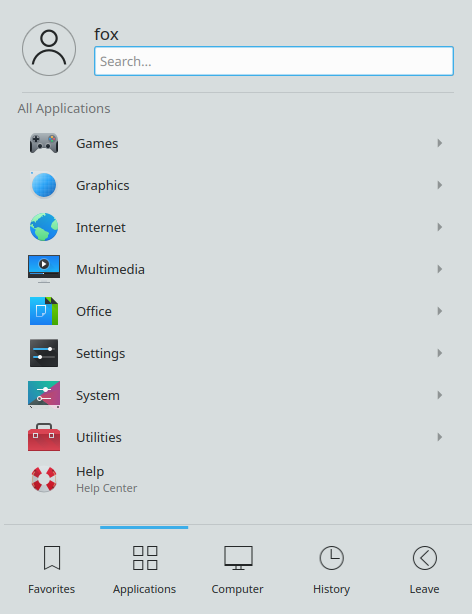
Applications Menu 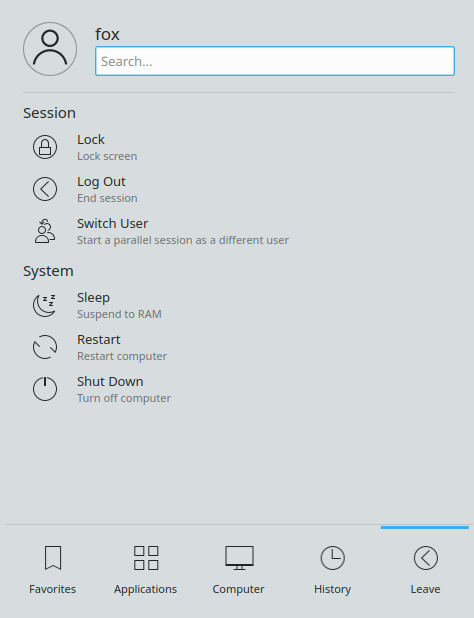
Leave menu controls login and shut down.
Settings
The settings application is relatively typical in terms of selection and appearance.
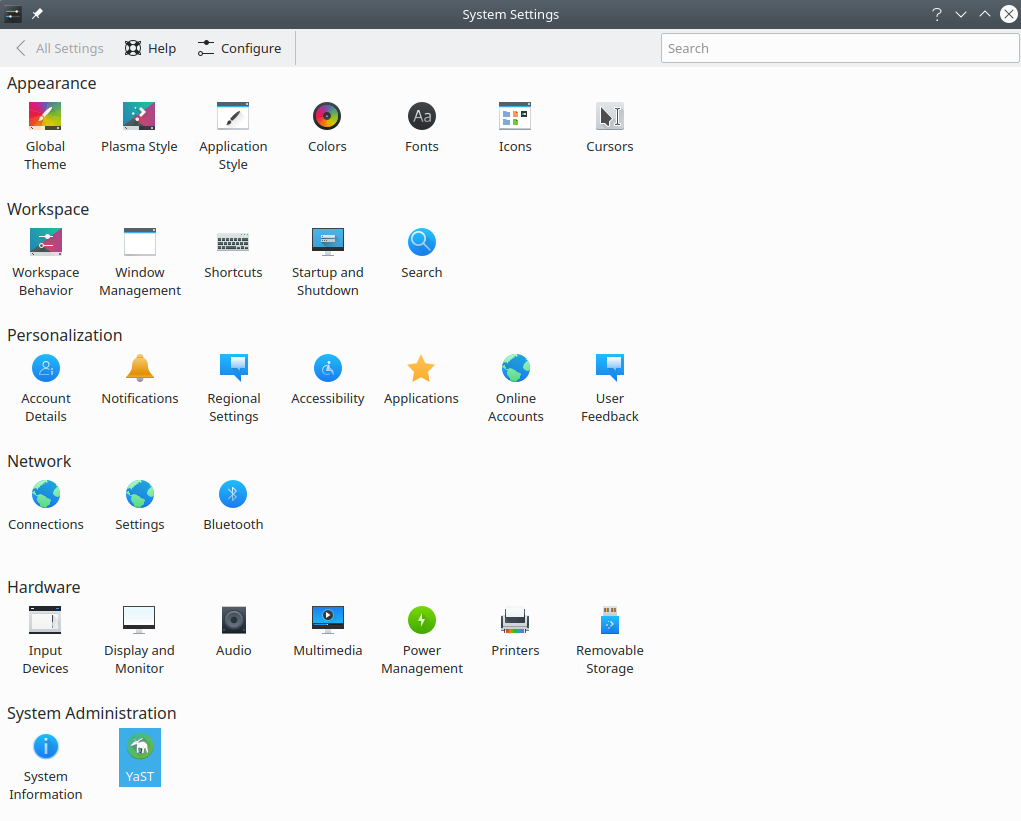
However, the controls for these components, such as display, are unusually detailed. The display provides fractional scaling options, orientation, and refresh, along with advanced features like Gamma color adjustments and Compositing. These can be valuable when trying to run the OS on newer hardware, such as computers with 4k monitors.
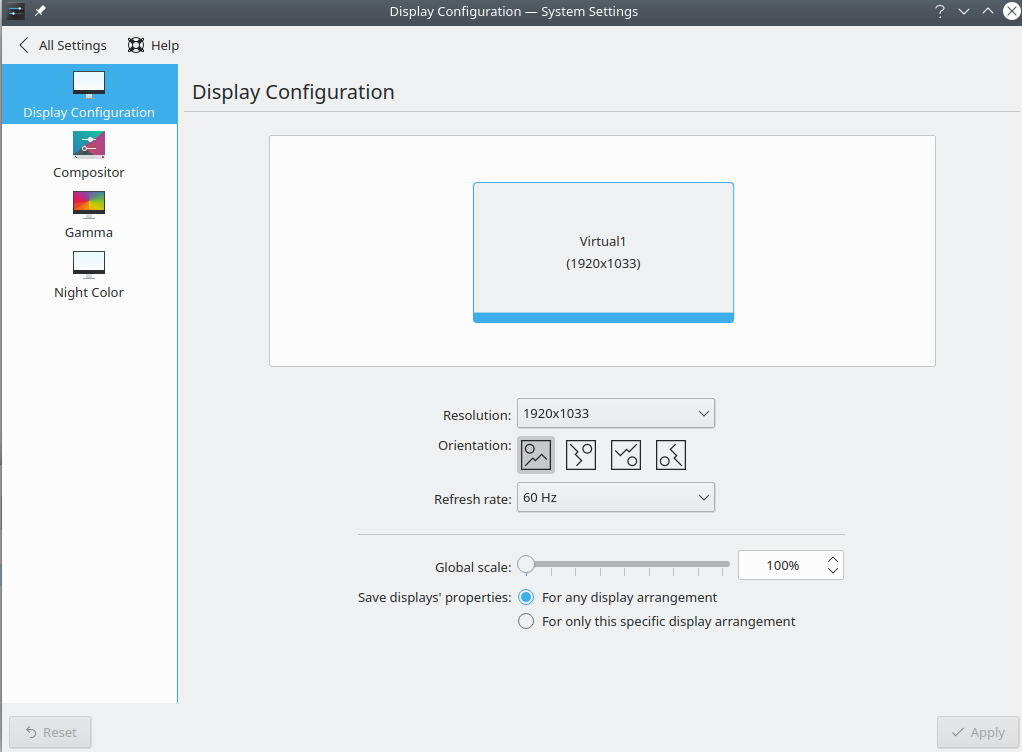
Applications
openSUSE includes a large amount of default software, including Firefox, LibreOffice, Dolphin File Manager, VLC, and a number of KDE specific apps often prefaced with the letter “K” such as KMail, Konversation, KTnef, Akregator, KAddressBook, Kontact, Gwenview, Skanlite and some smaller utilities.
Software installation is done through a program called YaST. The interface can be somewhat unintuitive. To install something, search it and then click the checkbox to a blue plus. Accept performs the installation. Multiple programs can be installed at once.
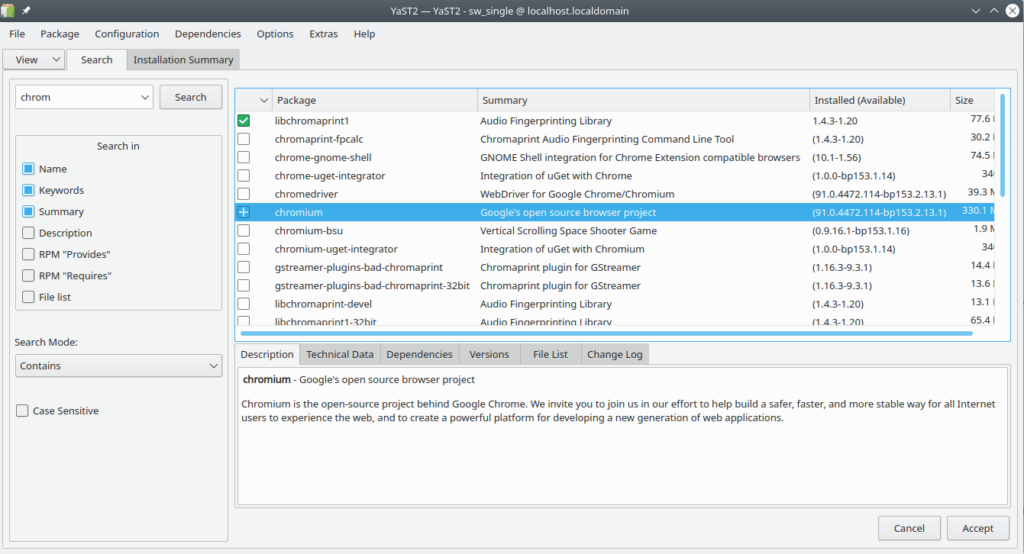
Additional programs not in YaST can be installed using .rpm files. However, I have found these are less common than tar.gz and .deb with many software publishers.
Performance
openSUSE is mostly independently built. When tested on a 2-core, 2 GB RAM system, the KDE Plasma desktop version used 0.61 GB of RAM, and averaged less than 5% overall CPU usage. The clean install used 7.3 GB of disk space.
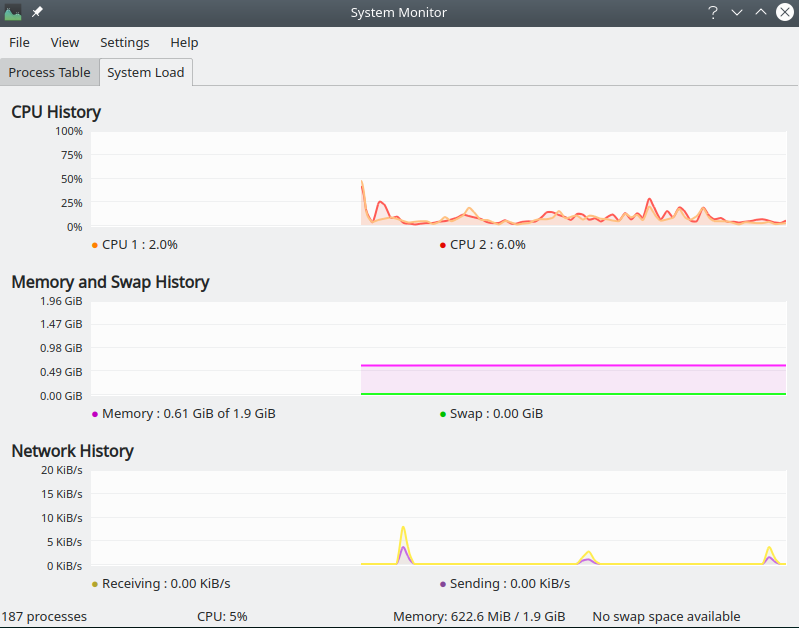
Summary
openSUSE is a fully-featured distribution with good performance and a simple but functional design. Some features and settings are more geared for advanced users, but the default settings work well enough for novices. For new Linux users willing to put a little bit of time learning the system, openSUSE can be a good choice. Over time, your skills will improve and the OS provides plenty of advanced features to grow into and learn to make use of. However, for those looking for the quickest transition and smallest possible learning curve, openSUSE may not be your best choice.
Note: I am neither sponsored nor endorsed by openSUSE or any other software creator. Screenshots are my own, taken on a system running openSUSE.