Solus is an operating system designed for home computing to provide a modern Linux environment for regular users. It uses rolling releases and frequent updates, making it unnecessary to ever reinstall to get the newest version and fast to have new features but also susceptible to the occasional unexpected bug. It is largely an independent distribution, not built on top of another distribution, and so it has different characteristics from the common Fedora, Debian and Ubuntu lines.
Installation & Onboarding
Solus maintains a fairly comprehensive Help Center that shows how to do most common tasks. I found it very useful, with explanations written such that new users can understand.
Solus has a very straightforward and fast installation process. There is an easy to follow Preparing to Install page that shows how to get the operating system downloaded and written to a bootable USB without extra jargon. After following the instructions, Solus boots to a “live” version of the operating system, which allows you to test it without committing to installing it. However, some features may not work correctly in the “live” version, and any changes will be discarded once it is rebooted. To install, click the Install OS button on the desktop.
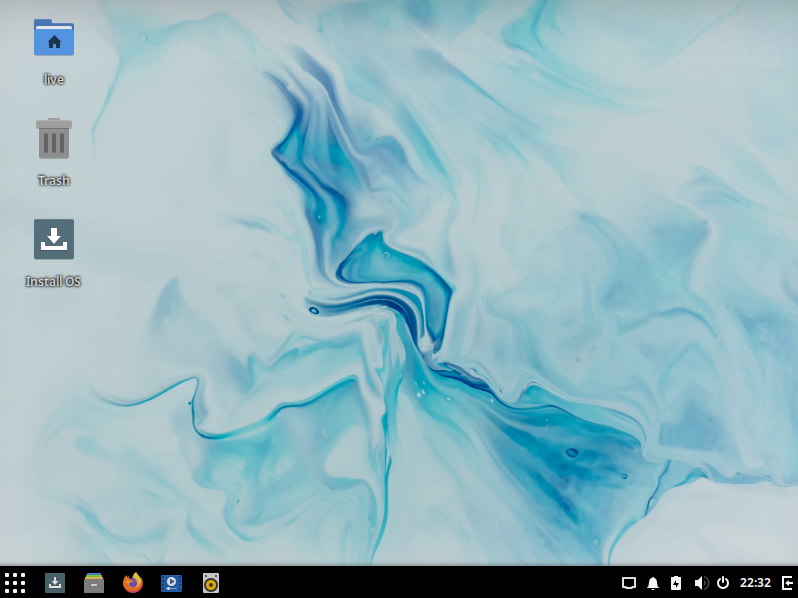
The installation had only a few steps, and they were relatively obvious.
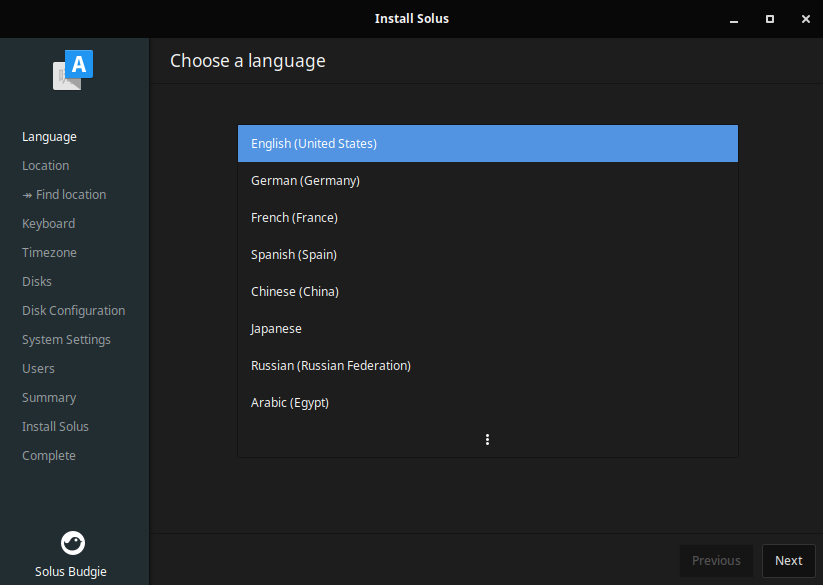
On first boot, there was no welcome screen, nor any onboarding or setup instructions.
While Solus has a smaller user base than many other operating systems I reviewed, it has a healthy amount of documentation. Quick internet searches usually found answers to questions as well, although test searches for certain obscure issues turned up nothing. A larger user base generally leads to more forums and more documentation as people try to help each other and make their answers publicly available.
User Experience
The default desktop looks very similar to Windows, with a panel on the bottom with the menu on the left followed by the apps, and a clock and notifications on the right. Window controls are the common close, change size, and minimize. The theme is by default dark, but can be changed in the Budgie Settings app.
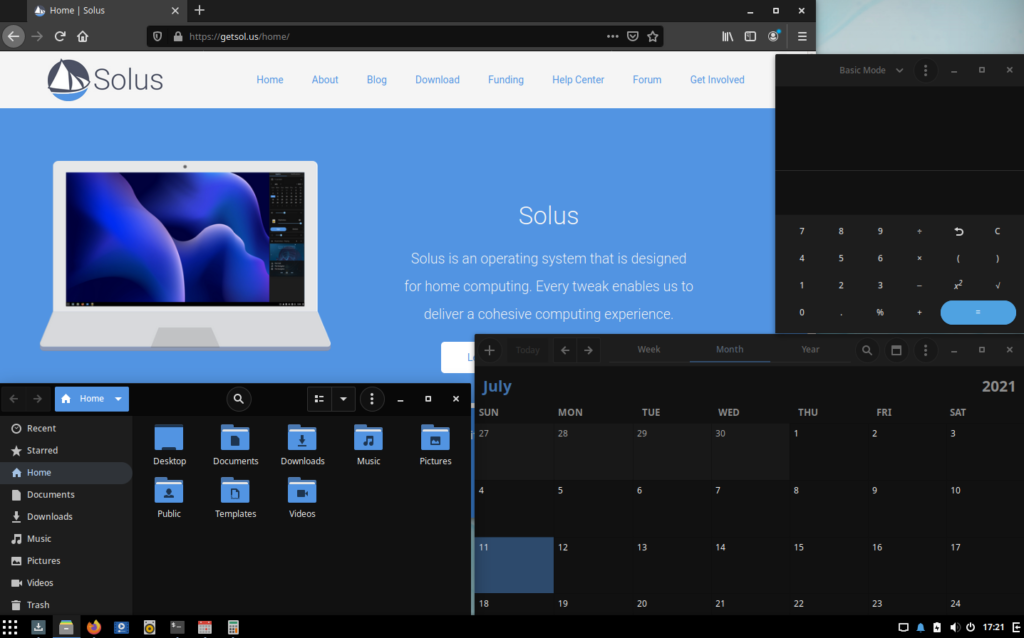
The bottom right button opens a vertical panel with a calendar and volume control.
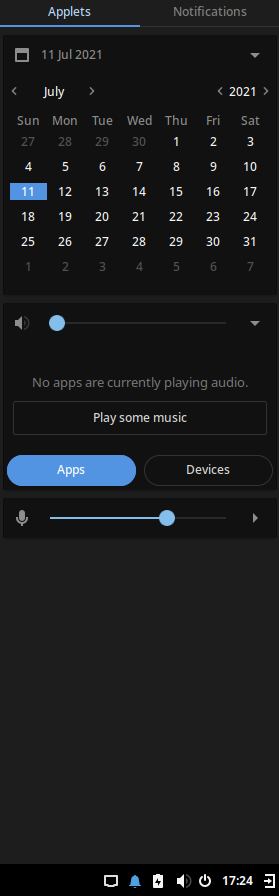
The menu has a list of apps that can be sorted by type or searched.
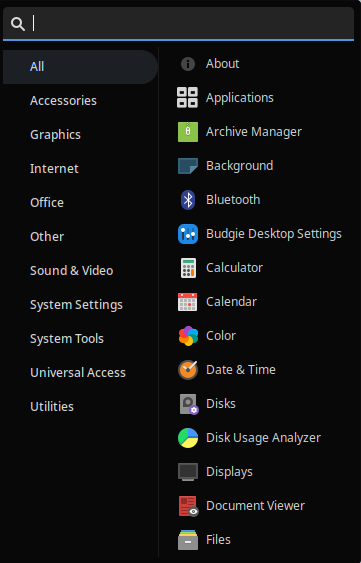
The power on, log out, and sleep controls are not in the main menu. Instead, there is a power button next to the clock that opens these options.
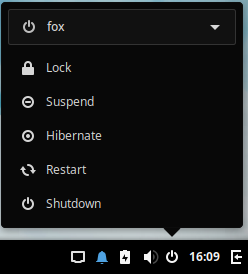
Solus had two settings programs, one for general settings and another with Solus Budgie specific settings for the appearance of the system.
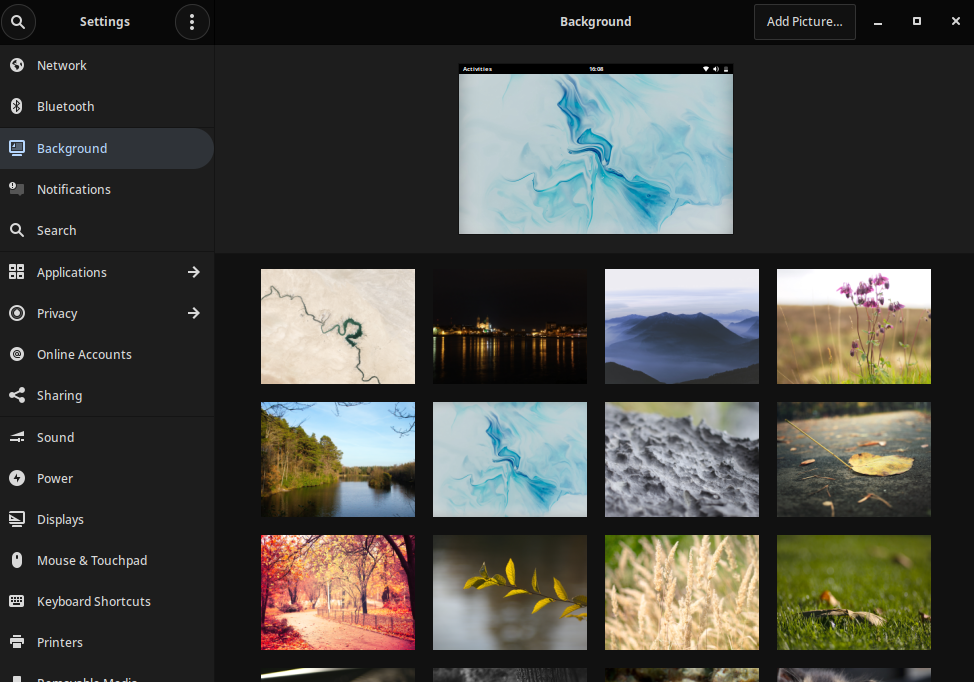
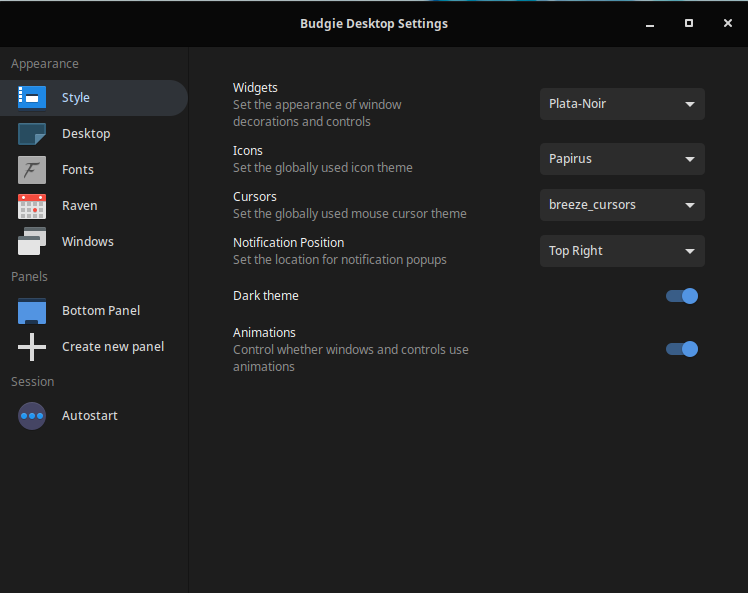
Software
By default, Solus includes utility apps such as Files, Calendar, Calculator, System Monitor, and Gedit text editor from the GNOME desktop.
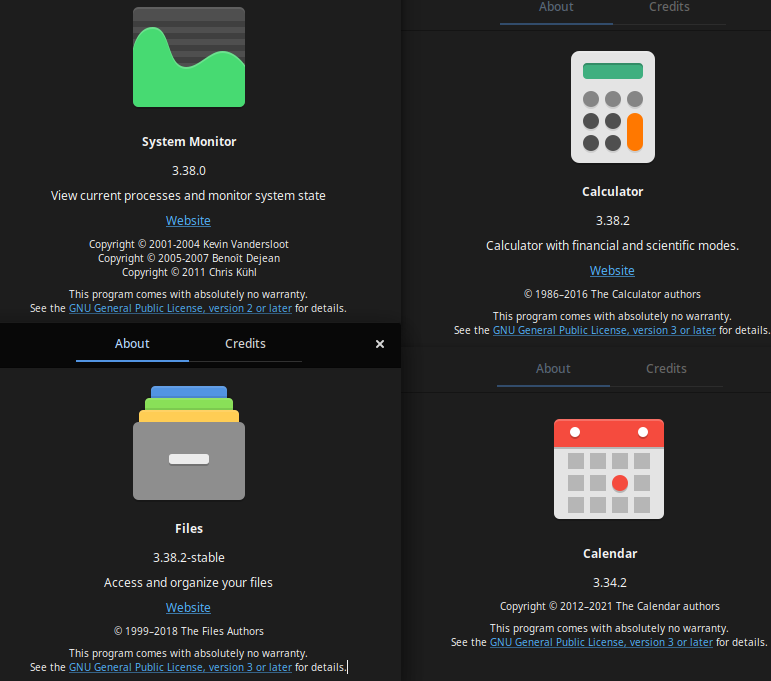
Other applications include Firefox, Thunderbird, LibreOffice, HexChat, MPV, and Rhythmbox Music Player. This is a reasonable set of applications without too many unnecessary things, although personally I uninstalled HexChat, MPV, and Rhythmbox.
Clicking the notification or opening the Software Center app shows a menu of available software types, as well as updates and installed software.
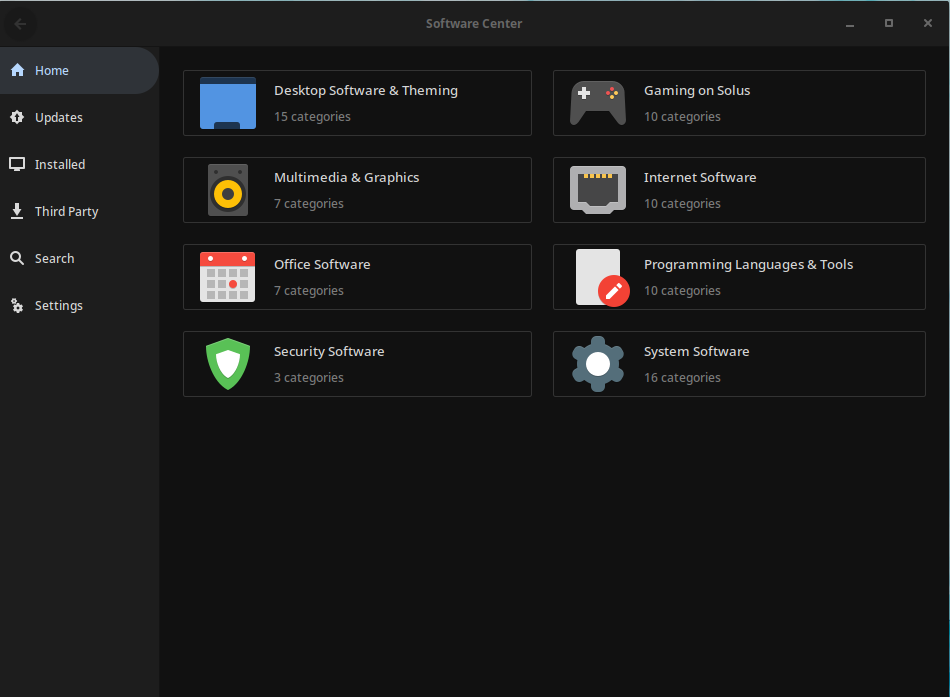
The Software Center was easy to use; I was able to search for software and install it successfully with no special workarounds. It contains most of the common software but many smaller utilities that appear in distributions with a larger user base are not there.
However, the independent nature of Solus became a problem for installing certain applications that were not available in the Software Center. Solus uses eopkg instead of the more common apt system, such that developers have to prepare apps differently in order for them to run nicely in Solus. However, because Solus is not as common, few developers provide .eopkg files, making it very difficult to install that software. Fortunately, the Flatpak app repository is available for Solus, although installing apps requires some terminal usage. Flatpak is a universal repository that has many popular and obscure free, open-source apps, but does not contain every app out there. AppImage packages run on Solus, but .deb do not and tar.gz requires a lot of work in the terminal to run.
Security & Performance
Solus has a fast update schedule and popped up a simple notification about security updates on the first boot. Since updates are necessary to maintain security, I found this to be a reasonable and not overly intrusive reminder. Updates were easily set up in the Software Center app.
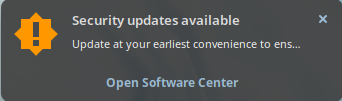
Another interesting feature is the rolling release updates. On most Linux distributions, upgrading versions requires at least a special update process and sometimes requires completely reinstalling the system. However in Solus, it happens automatically. I downloaded and installed Solus 4.2, and by chance, Solus 4.3 was released the next day. My system updated to Solus 4.3 on its own, without extra work from me.
There was no firewall included by default, but GUFW (Graphical Uncomplicated FireWall) was available in the package installer.
Solus took less than 18 seconds from the time I pressed the power button to when I reached the desktop. It used 6.8 GB of storage after installation. Right after startup, about 600 MB of RAM were used, matching other lightweight “friendly” distributions such as Linux Lite and OpenSUSE.
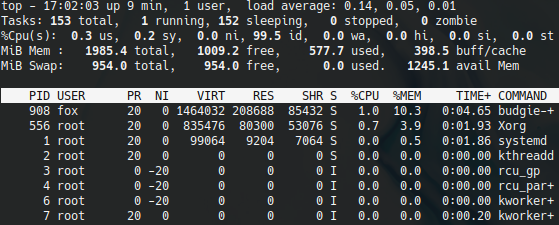
In general, everything felt fast and responsive, however one time in testing it partially crashed; the screen resolution dropped and new applications would not launch.
Summary
Solus is an elegant, lightweight, and intuitive operating system with good documentation for non-experts. The layout is very familiar to users from other operating systems, and the administrative setup steps are fairly simple. The main issue I encountered was a limited selection of software, such that significant extra work was required to get certain applications installed. If the apps available in the Software Center and in Flatpak meet your needs, Solus can be a very nice system to use. However, the smaller user base, reduced support for specific questions, and limited software availability can be a dealbreaker for many users. Linux Lite and Linux Mint have fairly similar appearance and performance, but with improved documentation and a bigger software selection.
Note: I am neither sponsored nor endorsed by Solus or any other software creator. Screenshots are my own, taken on a system running Solus.
